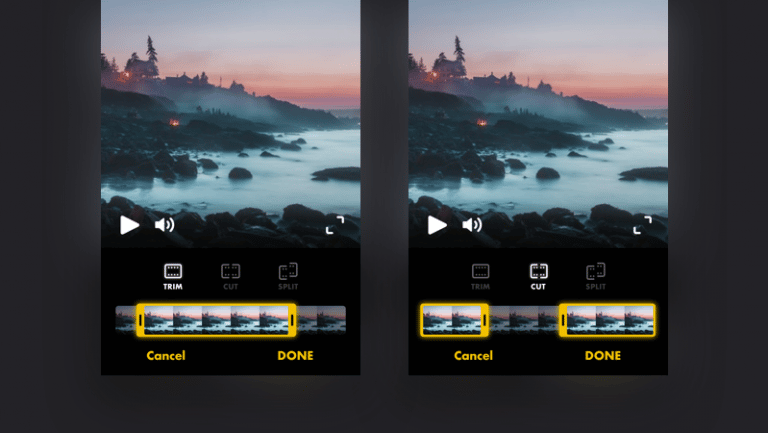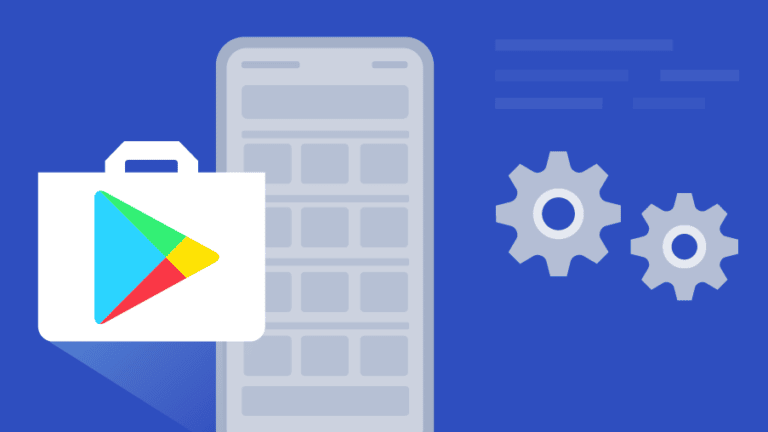2 ways to display your photos as a screensaver on Android TV
If you have an Android TV, you might be familiar with how the screen saver works on a TV. When you are not looking at anything, after some time of inactivity, it starts showing random photos from Google with time and weather. If you want to change these screen savers on your TV, you can do that because Android TVs are kind of customizable like smartphones. In this tutorial, we are going to show you how to display your photos as a screensaver on Android TV.
Change screensaver on Android TV
There are two ways to change the screen savers on your Android TV. You can either use any third-party app available on the Play Store or use the Google Home app to use your photos as a screen saver.
Use the Google Home app
Google offers to stream as well as change the TV screen saver using its Home app on smartphones. Download the Google Home app from the Play Store on your phone and set it up by following the onscreen instructions.
Now before you start, make sure your phone and TV are connected to the same Wi-Fi network, and your account is signed in on both devices.
1. Open the Google Home app on your phone.
2. Select your Android TV device.
3. Now at the top right, tap on the Settings icon and then tap on “Ambient Mode” under Device Settings.
4. Here you will see different options for viewing on your TV. Choose "Google Photos".
5. That's it, you can then select the album you want to display on your TV.
Also make sure that the Google Photos app is signed in on your phone with the same account and that backup is turned on.
If your screen saver does not start to appear on the TV, you can change some settings on your TV. Here's how:
1. Go to the Android TV home screen.
2. In the upper right corner, select “Settings”.
3. Select “Device Preferences” then “Screen Saver”.
4. Press the screen saver again, then select “Backdrop”.
That's it. You can also change other settings here such as the start time of the screensavers and when do you want to put your TV to standby.
Use third-party apps
There are many third-party apps available on the Play Store that you can use to change the screen savers on your TV. However, if you want to view your photos from apps like Google Photos, Facebook, etc., you need to use “Photo Gallery & Screensaver”.
Follow the steps below to use this app to change the screensaver and view your photos:
1. Open Play Store on your TV and search for it by tapping “Screen Saver”. When this app appears, install it.
2. After installing the application, it is time to configure the screen saver. Select the "Settings" icon at the top right of the home screen.
3. Next, select “Device Preferences”, scroll down and select “Screen Saver”.
3. In the next menu, select “Screen Saver” at the top again and select the screen saver app you just downloaded.
4. You can then start displaying the screen saver by clicking on “Start now”.
5. After that you will have to choose the options to select in the application which will open automatically. Select "Photo sources".
6. On the next page, select “Sign in with Google Photos”.
7. Then you will need to select the Google Photos account, choose “On device account”.
8. Finally, you can manage the albums you want to display on your TV by clicking on “Manage content” then on “View album”.
That's it. When you are done selecting the album, your photos will start appearing on your TV screen. The display time can also be changed from the screensaver settings mentioned above.
In addition, you can upload your photos directly to the app when you install it, through the “Add Photos” option. This way, you won't have to configure it later.
It was about how you can display your photos as a screen saver on your Android TV. Let us know in the comments which of these methods works best for you.
You can also follow us for instant tech news at Google News or for tips and tricks, smartphone and gadget reviews, join GadgetsToUse telegram group or for the latest review videos subscribe GadgetsToUse Youtube channel.