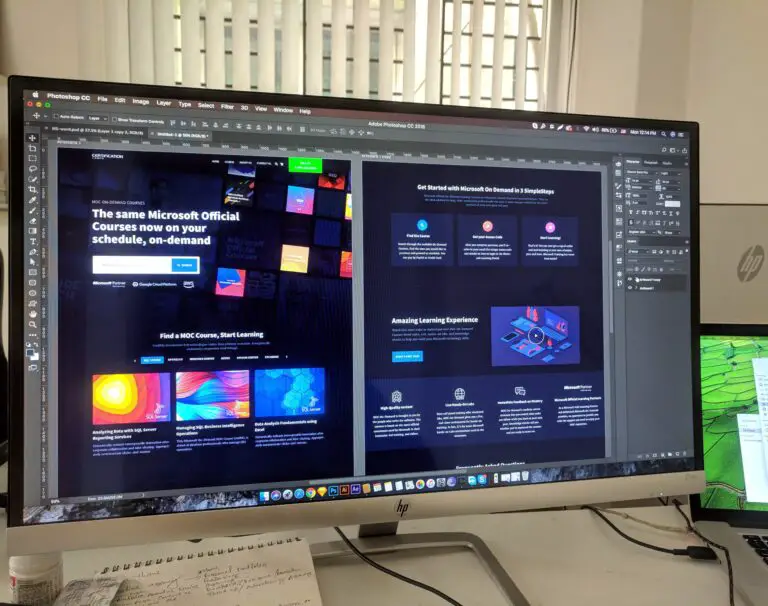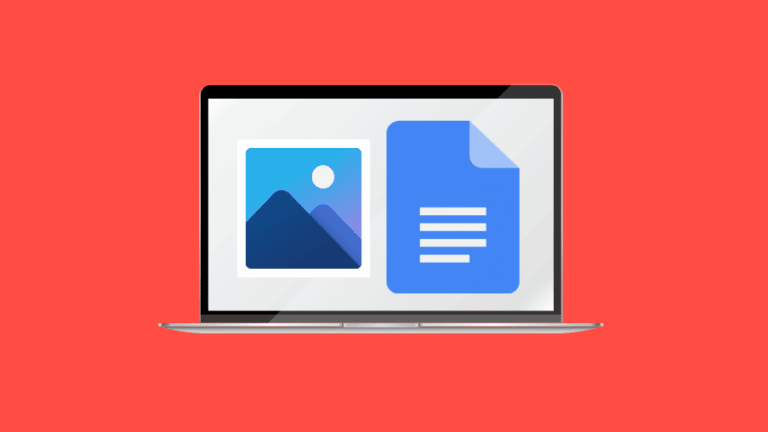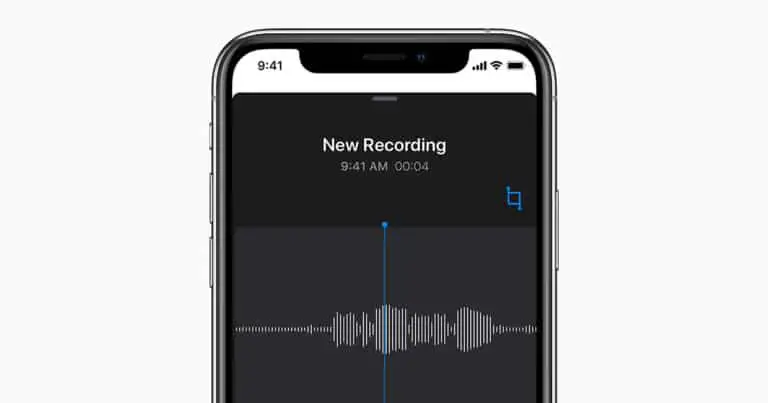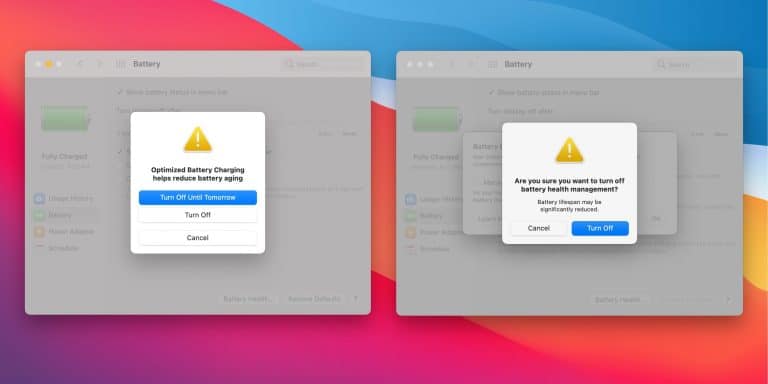Bored of default signal stickers? Here's how to download and create more stickers
One of the most popular features of WhatsApp is the ability to send stickers. If you migrated to Signal after the WhatsApp privacy policy changes, you might have been surprised at the scarcity of default sticker packs. So here's a quick guide to downloading additional stickers and even creating your own.
How to access the stickers on Signal
Before we tell you how to download stickers for Signal, here is that you can access it first:
Android method
- Open Signal> open chat> Tap the emoji icon to the left of the dialog box.
- Tap the sticker button right next to the emoji button and you will now have access to two default sticker packs.
Tapping on the sticker icon will also change that emoji icon on the left of the chat box to a sticker icon. You can then tap on the stickers you want to send.
IOS method Open Signal> open chat> tap the sticker icon to the right of the dialog box. Now you will be able to find all the stickers you have and tap on them to send the stickers.
How to download stickers from SignalStickers.com
SignalStickers.com is a large free collection of third party stickers for Signal. Here's how to download stickers to your smartphone.
Android method
- Open signalstickers.com on your browser> select a sticker pack.
- ** Tap Add to signal> Install.
This will bring up a prompt asking you to open Signal, then once you tap on the stickers icon, the packs will be added automatically.
IOS method
- Open signalstickers.com on your browser> select a sticker pack
- Tap Add to signal.
This will automatically add the selected sticker pack to Signal.
You can also go to Twitter and search for the hashtag #makeprivacystick and you will find the new stickers in one place. You can then tap the link in a tweet with a sticker pack and then go through the same sticker installation process.
How to Make Your Own Signal Stickers
To create your own Signal stickers, you'll need Signal on a desktop and some photo editing skills. You can download the Signal desktop client here.
Before creating your own stickers, you should make sure that:
- Non-animated stickers must be a separate PNG or WebP file
- Animated stickers must be a separate APNG file. GIFs would not be accepted
- Each sticker has a size limit of 300KB
- Animated stickers have a maximum animation duration of 3 seconds
- Stickers are resized to 512 x 512 px
- You assign an emoji to each sticker
The stickers look great especially when they have a nice transparent background and if you want to learn how to get them with just one click, whether using an online service like remove.bg or even Photoshop, we also made a tutorial quick about it. which you can find embedded below.
Once you're done creating a transparent sticker .png file, it's time to crop and resize it. To do this, we will use a website called resizeimage.net. You can also do this on other image editing apps and websites if you want. To crop and resize, follow these steps:
- Open resizeimage.net> Upload a .png image.
- Scroll to Crop your image and select '' Fixed aspect ratio under Selection type > type 512 x 512 in the text field.
- Check it Select all button> crop image using the locked aspect ratio.
- Scroll to Resize your image> check Keep aspect ratio> type 512 × 512 in the text field.
- Keep everything else unchanged then click Resize Image. Here you will find the link to download the png.
You can then download the final resized and cropped sticker and repeat the process until you have created a sticker pack. Try to keep the images in one folder as it will be easier to upload them later to Signal Desktop.
Now is the time to upload these stickers to Signal Desktop and create a sticker pack. To do this:
- Open Signal Desktop> File> Create / Download Sticker Pack.
2. Select the stickers of your choice> Next
- You will now be asked to assign emoticons to the stickers. Emojis act as shortcuts to display stickers. When you are done, click Next
- Enter a title and author> Next.
You will now receive a link of your sticker pack which you can choose to share on Twitter or with your friends. The sticker pack will also be automatically added to your stickers.
For more tutorials, visit our How To section.
Can Realme X7 Pro take on OnePlus North? We discussed it on Orbital, our weekly tech podcast, which you can subscribe to through Apple Podcasts, Google Podcasts, or RSS, download the episode, or just hit the play button below.