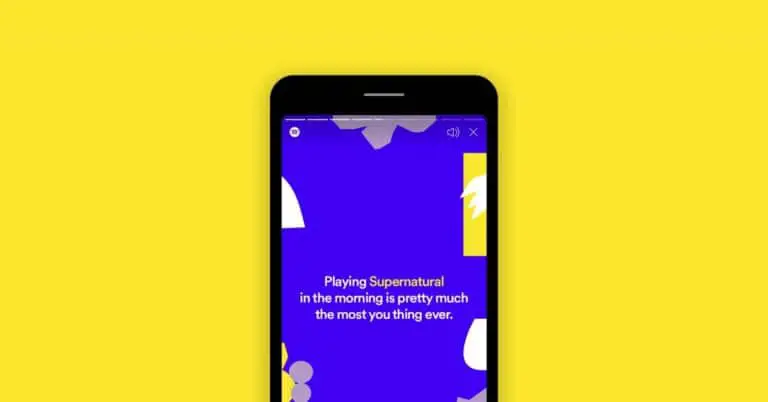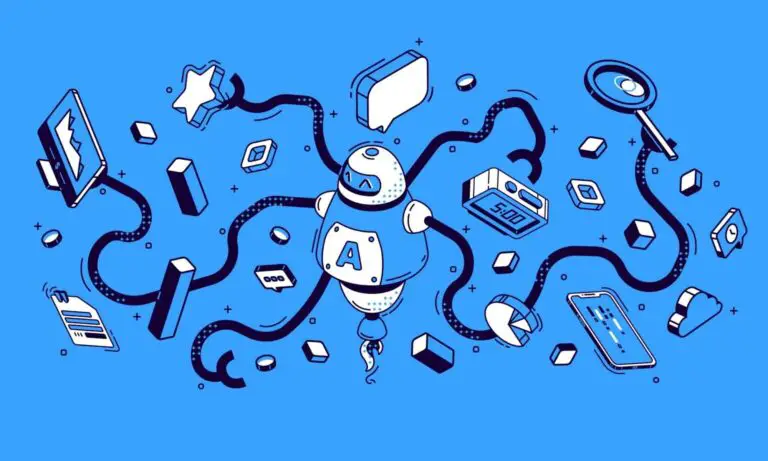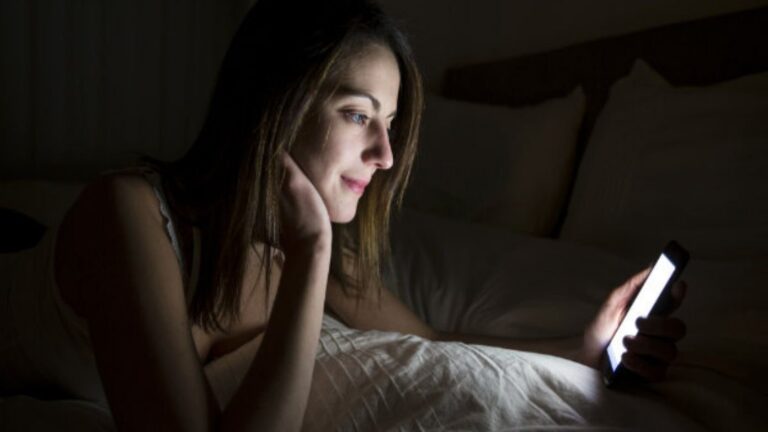How to enable accessibility features on Android TV for the visually and hearing impaired
Android TVs have become common in today's households due to their features and functionality. We have already talked about accessibility features on Android phones, which make it easier to use smartphones for the elderly as well as for the hearing and visually impaired. Likewise, Android TVs come with these features as well. In this article, I will tell you how to enable accessibility features on Android TV.
Enable accessibility features on Android TV
You can enable accessibility features from Android TV settings which are available as audio, subtitles, and hearing impaired. Follow the steps below to enable these features:
1. Open Android TV on your phone and go to the apps home page.
2. Here, click on the Settings icons in the upper right corner.
3. In the settings, select Device preferences.
4. Now scroll down and click on Accessibility.
Or you can search accessibility directly from the settings based on your TV model, it could be somewhere else.
5. In accessibility settings, you will see different options: audio description, hearing impaired, subtitles and high contrast text.
6. Activate the toggles next to each option to use the features according to your person's condition.
7. When you tap the captions, you will be taken to a new page where you can select other settings, including the caption style, language, and text size.
This is how you can enable accessibility features on Android TV so that visually impaired or hearing impaired people can also enjoy TV shows and movies like everyone else.
For more Android TV tips and tricks, stay tuned with us!