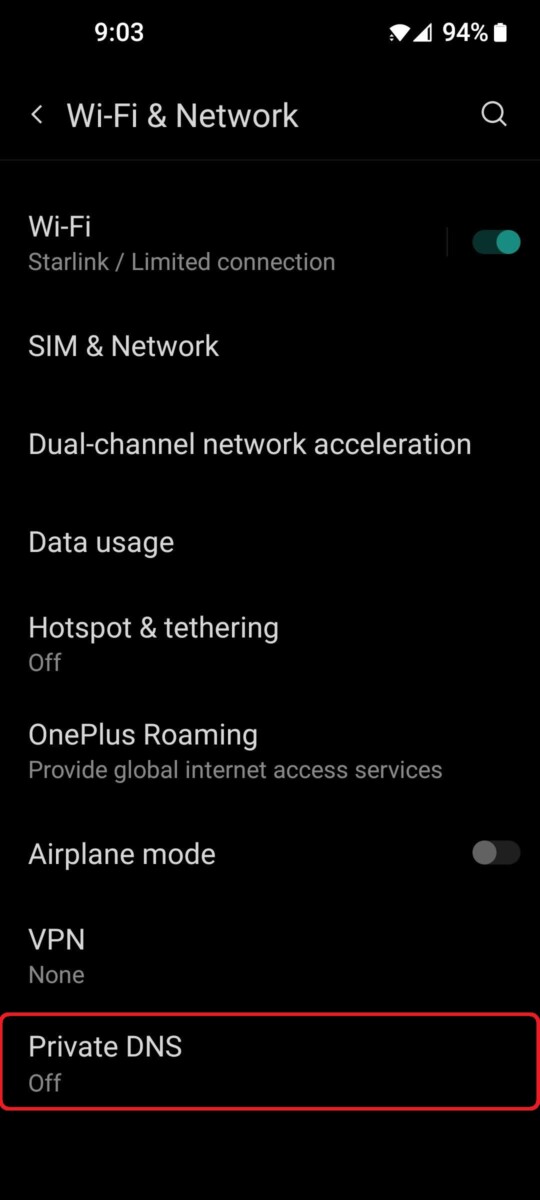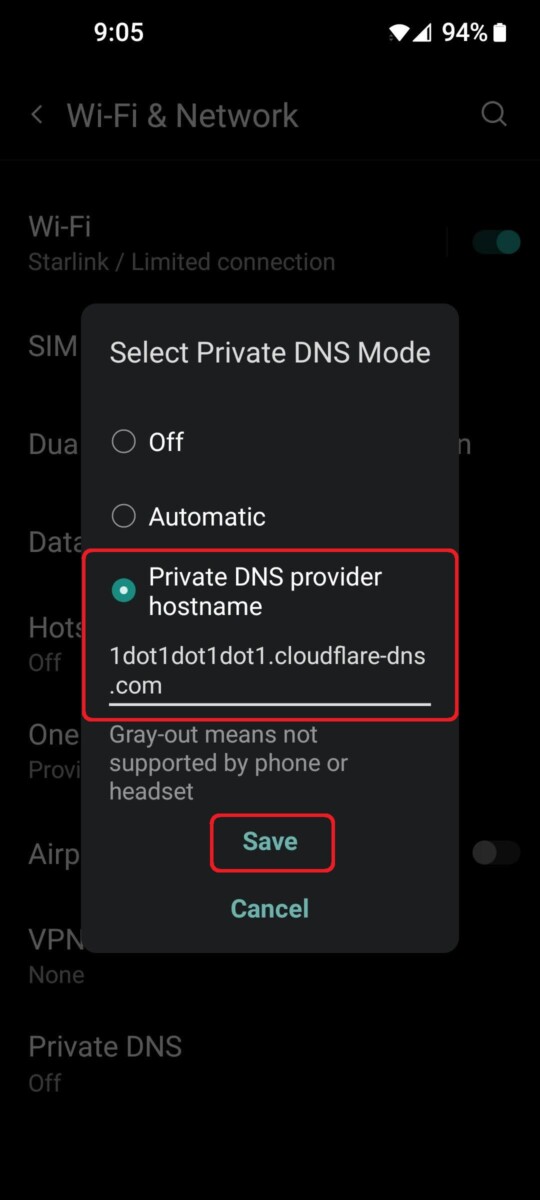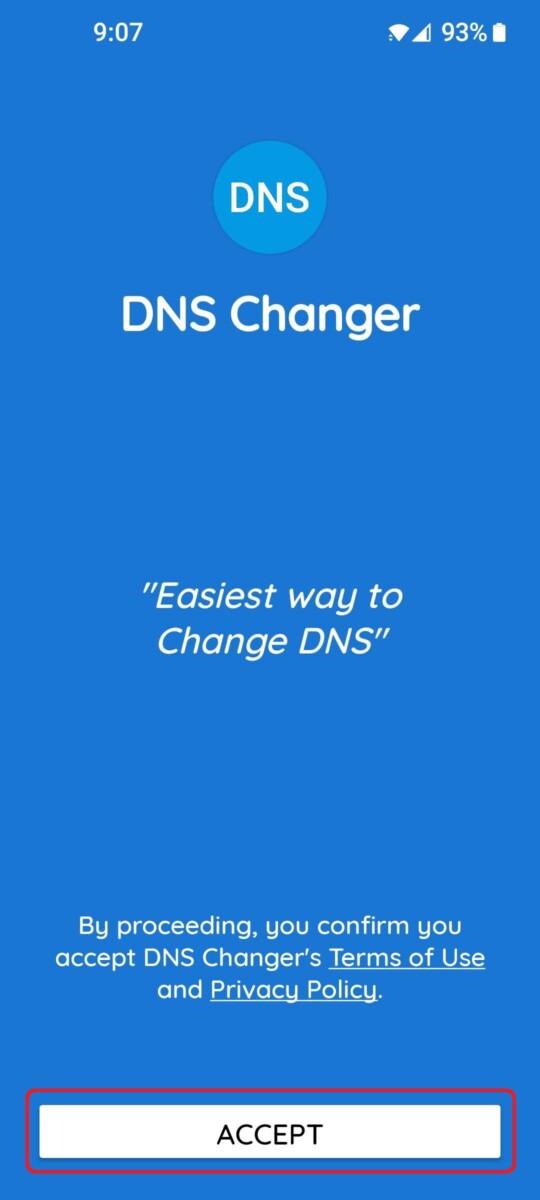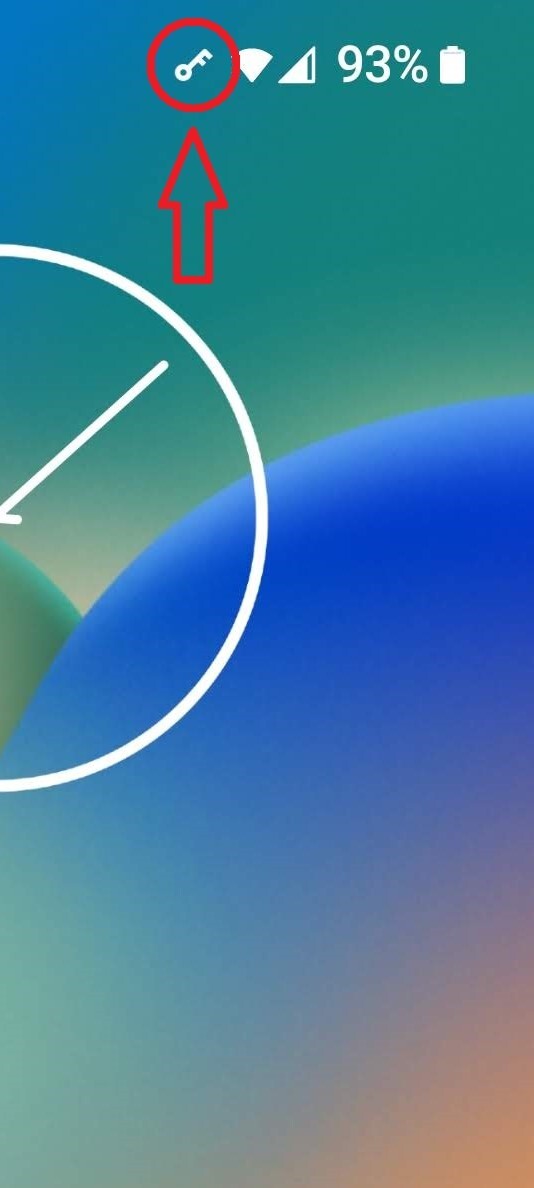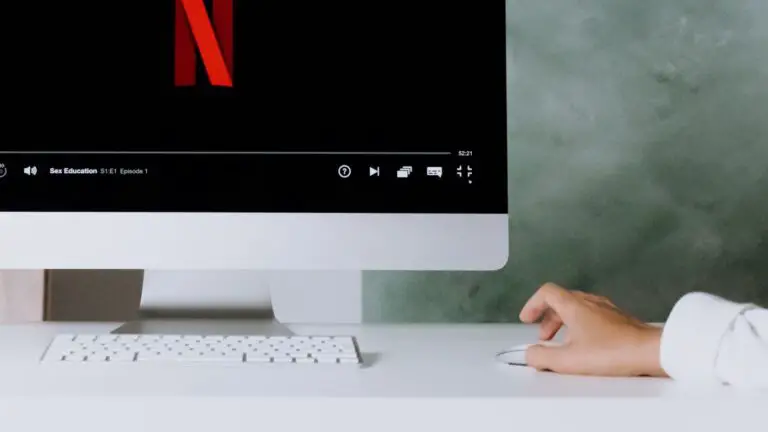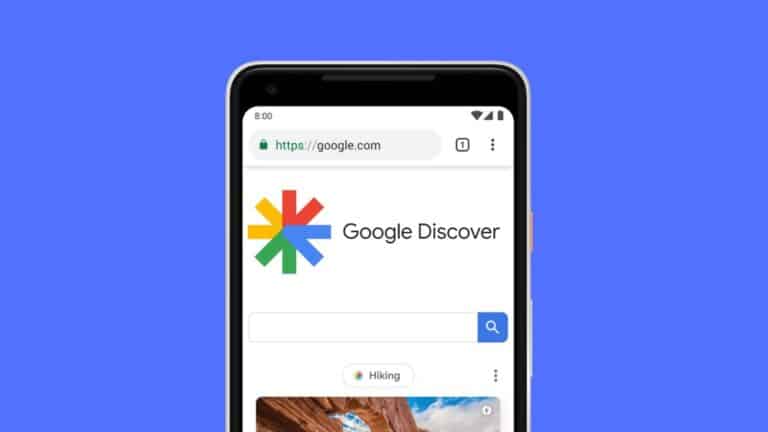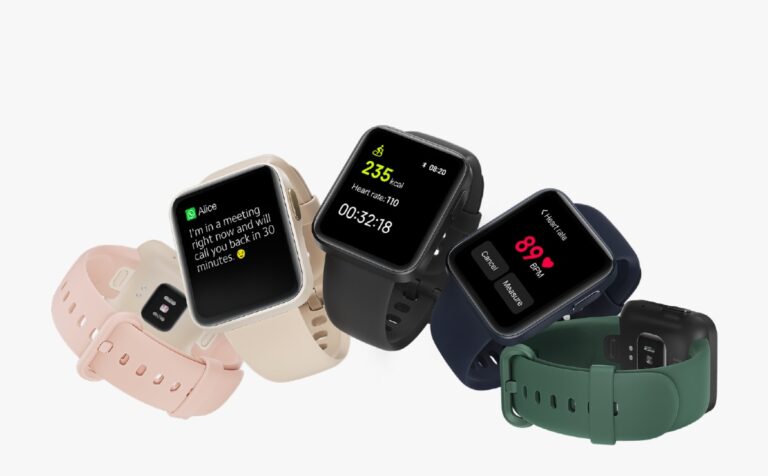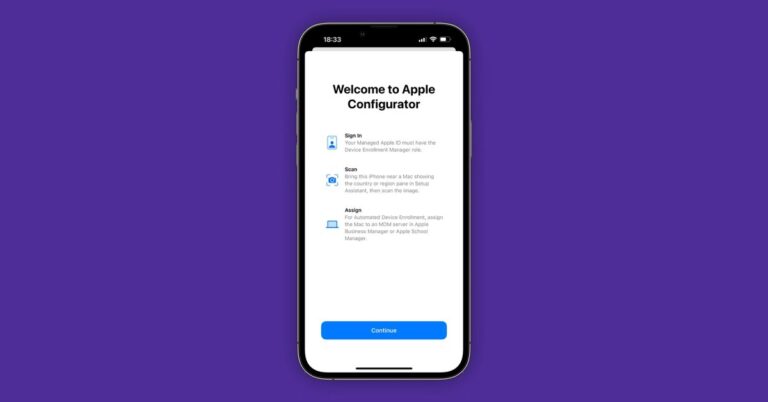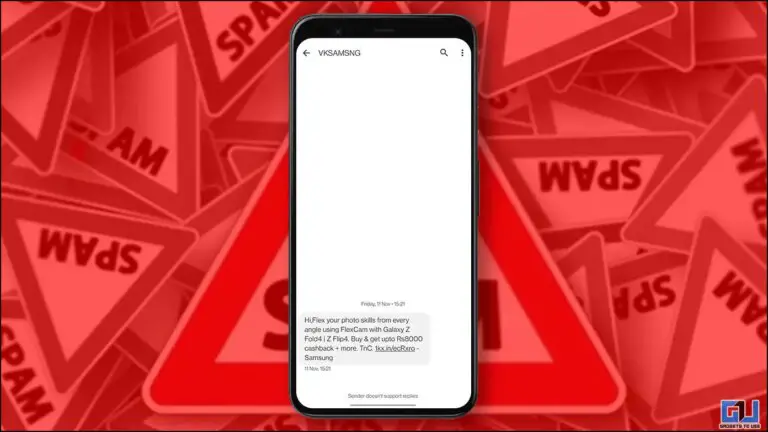How to Change DNS Server on Any Android Smartphone [In-Depth Guide]
Often offered by your ISP or telephone company, DNS or Domain Name System is an online server used by all devices to look up the IP addresses of various human-readable domain names in order to operate the Internet. But, since the default DNS servers offered by many ISPs or telcos are often slow, it's quite common to change it to something else just to speed up your connection or block annoying ads.
However, unlike your laptop or wireless router whose DNS can be changed quite easily, how would you do that on your Android smartphone which is running on cellular data? To help you, we have put together a guide that explains how to change DNS server on any Android smartphone:
Method 1: Manually in Settings
Most Android smartphones allow you to change their DNS servers by manually entering a private DNS server address in Wi-Fi and network settings and here's how:
- Open the Settings app on your Android smartphone and press Wi-Fi and network.
- Under Wi-Fi & network, tap Private DNS.
- By default it is disabled, tap the hostname of the private DNS provider and type1dot1dot1dot1.cloudflare-dns.com before hitting Save.
Method 2: Use DNS Changer
The second method, although a little easier unlike the first method, requires you to install a free third-party app called DNS Changer and here is how you can use it to change the DNS server on your smartphone:
- Go to Google Play Store and search for DNS Changer and install the first search result that appears.
- Open the new app, Aaccepter the terms and conditions, then press Choose a DNS provider drop-down list to select a DNS provider or you can enter your own. Once selected, press Start
- You will now see a VPN connection request on your screen, allow it. You will now see a small wrench icon in the notification bar to indicate that you are connected to a custom DNS provider.
This is pretty much how you can change the DNS server on any Android smartphone or device you want without worrying about it connecting to your cellular data provider's DNS server which might be slower.