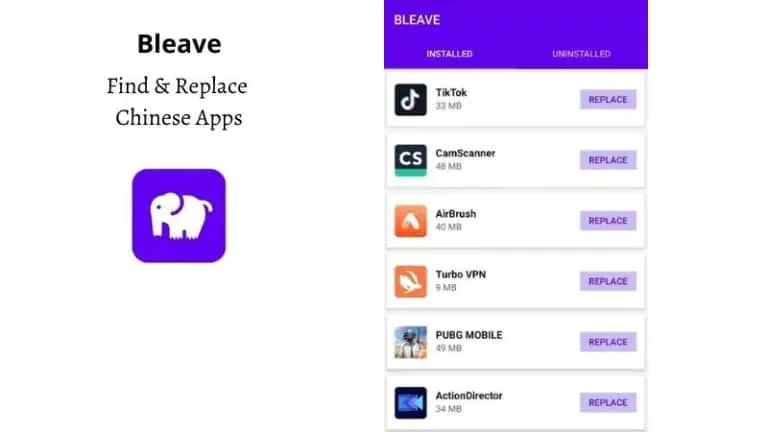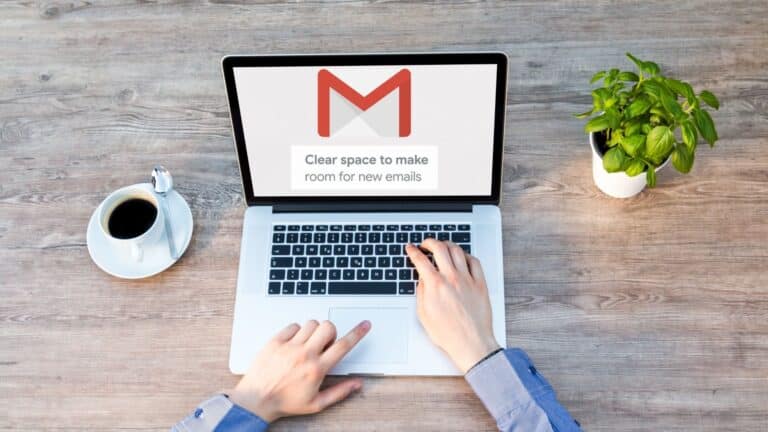How to Disable the Picture-In-Picture Button in Microsoft Edge
The Microsoft Edge browser has been improved with frequent updates from the company. In the latest version of Edge Canary, the company has introduced several new features which can be enabled or disabled for better user experience.
One such feature is the ability to disable the Picture-in-Picture mode control button that appears on top of the video image in the browser. If you are one of the users who do not use this picture-in-picture mode, the button can be annoying and annoying. Luckily, the company now offers the option to easily hide this button on the Edge browser.
In this step-by-step guide, we will show you how to quickly and easily hide the Picture in Picture mode control button from the video picture in the Microsft Edge browser on your computer.
How to Disable the Picture-In-Picture Button in Microsoft Edge
Step 1: Open the Microsoft Edge web browser on your computer.
Step 2: When the Edge browser opens, click the hamburger icon in the upper right corner to open the app's Application menu.
Step 3: Select the "Settings" option from the app menu drop-down list.
Step 4: On the Settings page, click on the “Cookies and site permissions” option on the left sidebar.
5nd step : After that, select “Picture-in-picture control” option and disable “Show picture-in-picture control inside video frame” option.
That's it. After you follow this step-by-step guide and make changes to the settings, your computer's Microsoft Edge web browser will no longer display Picture-In-Picture control buttons over the video image.
Note that while the feature is available in the Canary build, the company is rolling it out gradually. This means that only a select set of users are currently able to use this feature and access to more users will be rolled out in batches.