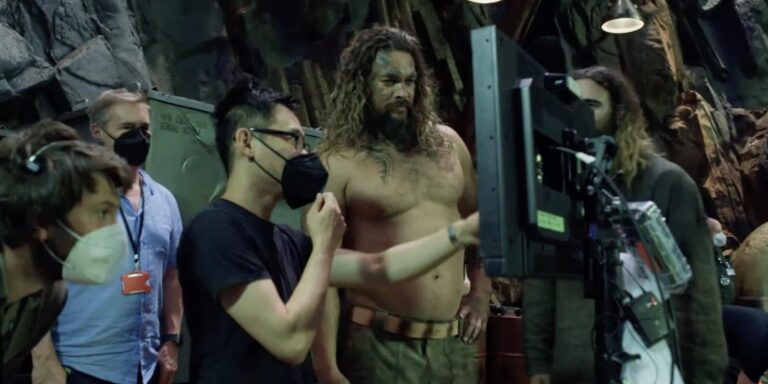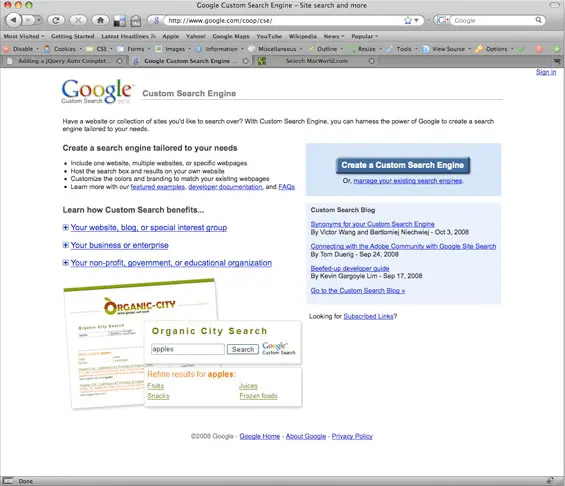How to Erase Dual Apps Data on Redmi and Mi Phones [MIUI]
Android smartphones today offer a feature that allows you to create a clone of the original app, more like duplicate apps of the same genre. But every time you create a cloned app, you are probably wondering where exactly the duplicate app's data is stored. If you somehow have a full storage issue and can't find what is consuming it, you need to find the apps you created using the dual apps feature or cloning of applications. If you are using a Redmi or Mi smartphone running on MIUI interface, here is how to erase Dual Apps data on Redmi and Mi phones.
It has been going well so far, someone asked me to empty the storage space because they were not able to find out what is eating up the space on the phone. It's really annoying not finding what is consuming the storage, it took me a while, then I figured out that Dual Apps was the culprit.
In smartphones, especially those based on MIUI, you see a section under storage classified as Other occupying space, this means that it contains the data of the applications that you may have activated Dual applications for. This data is hidden and cannot be accessed from stock file manager, but I found out how to wipe data from Dual Apps on Redmi and Mi phones and free up phone storage space.
Notes: Erase Dual Apps data on Redmi and Mi phones at your own risk, it will remove all files and media related to the apps you cloned.
How to Erase Dual Apps Data on Redmi and Mi Phones [MIUI]
- Step 1: Head to the Settings on your smartphone and access About the phone on top.
- Step 2: Tap Storage to see how much storage is being consumed in the Other section, this will give you an idea of the space on the phone before erasing Dual Apps data.
- Step 3: Now go back to Settings and swipe down and tap applications.
- Step 4: Press Dual applications, at the top you will see a Settings gear icon, tap it.
- Step 5: Once you have entered the Dual app settings, tap Remove accounts from duplicate apps.
- Step 6: Press Remove in the pop-up window at the bottom. Make sure you read the pop-up window, it says: Delete all duplicate apps along with their accounts and app data? Your device will be restarted to apply this change.
- 7nd step : Head to the Settings again and check your storage space from About -> Storage.
This was a quick solution / workaround that I found when I saw something was taking up space, but it wasn't in the file manager.
For more tips, tricks and other tutorials on Android and iPhone, visit our tutorials and guides section. To get updates on the latest tech news, smartphones and gadgets, follow us on our social media profiles.