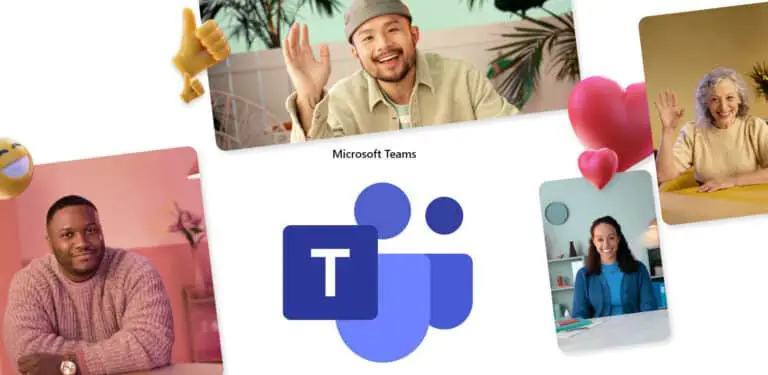How to unlock your phone with WiFi using Smart Lock
Modern Android devices come with plenty of security options to protect you from hackers and security breaches. But when you're at home, there's no need to manually unlock your phone every time using a fingerprint sensor. Here we have a trick for you that automatically unlocks your phone using Smart Lock when you are connected to your home Wifi.
What is Smart Lock?
We are going to use the built-in Android feature called Smartlock which unlocks your phone under certain conditions. You can set the conditions yourself and the smart lock will do its job of unlocking your phone when the conditions are met. The lock screen will be disabled when the conditions are met so that you don't have to use fingerprint or PIN to unlock your phone.
Trusted places
To activate the Smart Lock feature using the trust feature, you just need to add your phone's area to the map and the phone will stay unlocked in that area. The phone is automatically locked when the phone leaves this area.
To activate this, go to Settings> Security & lock screen> Smart Lock> Trusted places. Here you need to add location using the map, you can also add multiple locations as well. Once you add the location, your phone will remain unlocked inside those locations.
The only problem with this method is that you have to keep the location feature enabled on your phone for this feature to work. So if you don't want to, you can use the next method below which uses your home wifi to unlock your phone.
Automate the application
Automate app is an amazing app that automates some tasks on your phone with conditions. You can turn off your phone's lock screen when your phone is connected to the home Wi-Fi network. Install the app from the Google Play Store, then follow the steps below.
- Download and install the Automate app on Google Play Store.
- Once installed, you need to grant a number of permissions to properly run this app.
- Press More flow option and search Wifi turn off screen lock.
- Then download this stream and activate it, it will ask for the Wifi network.
- Select your home wifi network and it's done.
pack
This is how you can turn off the screen lock on our Android smartphone when you reach your home. For more tips and tricks like these, you can follow us on the social media pages to stay up to date.
Also read How to unlock your Android phone after forgetting the pattern or PIN code