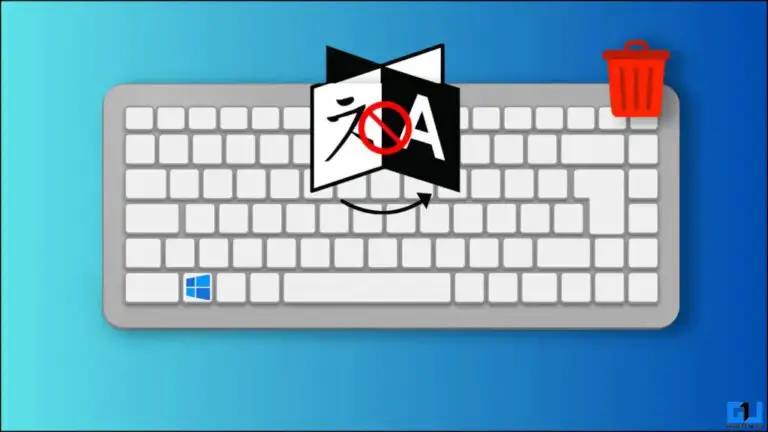How To Use Video Call Effects On Samsung Galaxy S21 - Add Blur Or Change Background
In addition to offering top-notch hardware, the Samsung Galaxy S21 series also packs a bunch of unique software features. The giant has included several new features in One UI 3.1, such as floating notifications, lock screen widgets, and more. Interestingly, it also comes with built-in video call effects that can change the background to a color, replace it with a picture, or add the blur effect in video call apps. like Zoom and Google Duo. Here is how you can use video call effects like change background and blur on your Samsung Galaxy S21.
Use video call effects on Samsung Galaxy S21
The Samsung Galaxy S21 comes with One UI 3.1 based on the latest Android 11. The phone comes with an option to apply video effects to calling apps hidden in settings.
First of all, there's a blur effect that blurs your background while keeping you in focus. Then there are options to set a solid color as the background and replace it with a custom image. This is a cool feature given that Zoom currently doesn't offer the blur feature in the mobile app - although we have another tip for that.
Use video call effects on Samsung Galaxy S21: add background blur effect or replace background in video call apps
You can enable this feature on Samsung Galaxy S21, Galaxy S21 +, and Galaxy S21 Ultra, by following the steps below.
- Open Settings on your Samsung phone.
- Here, scroll down and click on Advanced features.
- Now find the option called Effects called video. Tap on it.
- Activate the toggle to activate it.
- Then select the effect you want to use: blur, solid color background, or custom image background.
- You can click on Preview to see what the effect will look like during a call.
Now close settings and open your video calling app. The feature works with Zoom, Google Duo, Microsoft Teams, and Cisco WebEx. On supported apps you'll see a floating button at the top - it can be used to toggle between effects if you don't like the current one.
This is done at the system level and has nothing to do with your video calling app. However, it does not currently appear to support Google Meet and Skype. Also, changing the background may not work perfectly if you are unstable.
Bonus Tip - Change the background of the call
With One UI 3.1, Samsung has added another cool feature to the Phone app. You can now change the call background for all your voice and video calls on the device. To define a custom call background:
- Open the Phone app on your Samsung phone.
- Tap the three dots in the right corner - select Settings.
- Here, look for the Appeal background option. Tap on it.
- On the next page, select your preferred calling background.
You can make AR Emoji backgrounds that look really cool in calls. You can also change the call screen layout on this page. However, this allows you to use only certain calling backgrounds - you cannot customize it.
pack
It was about how to use video call effects on Samsung Galaxy S21 to blur the background, use a solid color as the background, or replace it with a custom image when making a video call in environments. applications such as Zoom and Google Duo. The feature will gradually be available on other Samsung phones in the coming times.
Also, read- 9 Hidden One UI 3.1 Tips and Tricks to Use On Samsung Galaxy F62



![How to always run Microsoft Edge in InPrivate browsing mode [Windows 10]](https://www.neuf.tv/wp-content/uploads/2020/07/Comment-toujours-executer-Microsoft-Edge-en-mode-de-navigation-InPrivate-768x432.jpg)