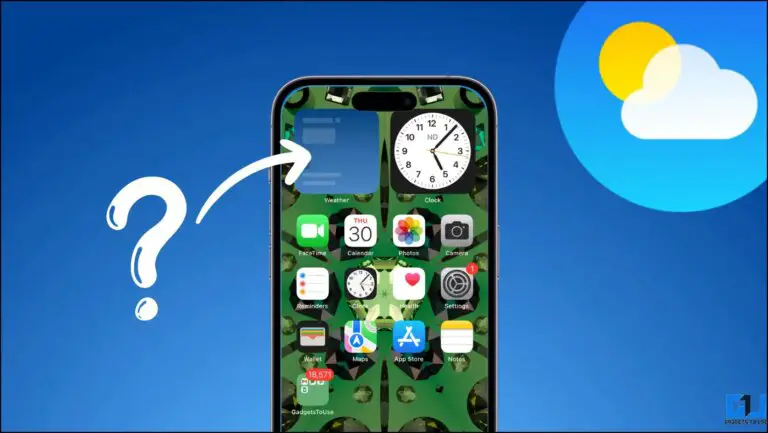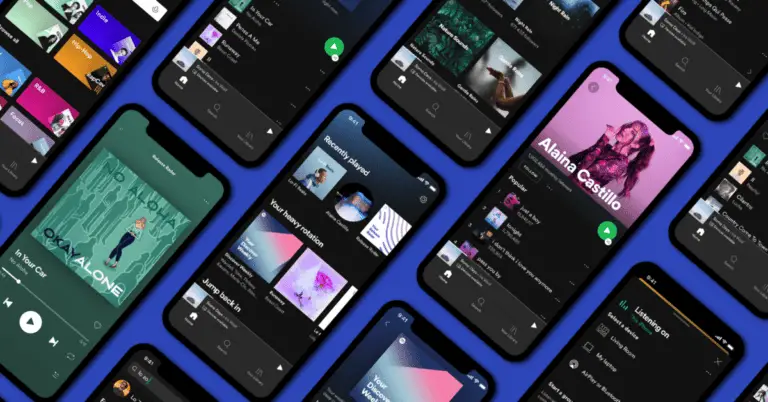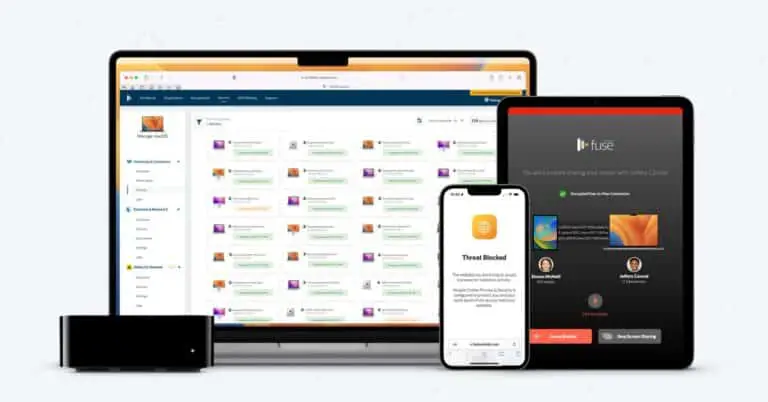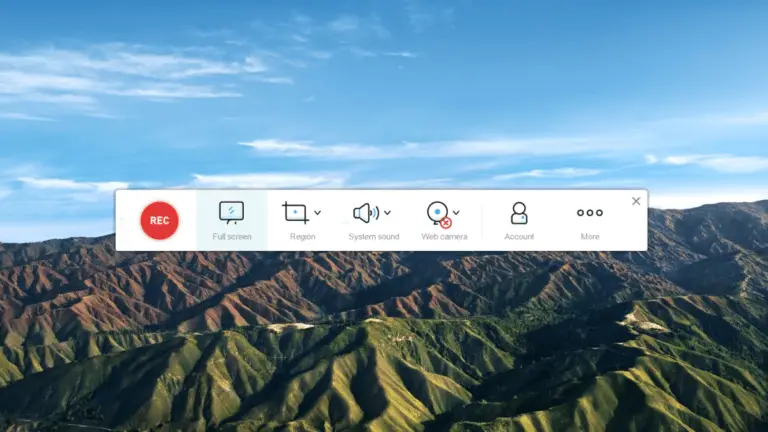What is the "The device is not certified by Google" error? How to check your device and fix it
If the error message "The device is not certified by Google" appears on your Android device, it means that your device is "not certified" and that it may lose access to some features of Google. If you remember, Google recently warned users about the same and it was even found that Google Messages will not work on these devices after a while. So what does an "uncertified" device mean? In short, if a device is not certified by Google, it will no longer be able to use Google applications. Let's get into the details and also find out how to check the certification of your device and how to fix this issue.
What is an uncertified device?
Android is an open source operating system and any smartphone maker can modify it with their own custom software. Google allows them to customize Android, but it also wants to ensure consistency between Android devices, especially because of user safety.
So Google created the Compatibility Definition Document (CDD), which is a list of guidelines that manufacturers must follow to pass Google's compatibility test. If a device fails this test, it cannot ship its device with the Google Play Store or other important Google apps.
When manufacturers ignore it or fail certification and offer other ways to install Google apps. These devices are "üncertified" devices. Obviously, Google is not happy with this bypass method and prevents these devices from side-loading Google apps while sending warning messages that “the device is not certified by Google”.
What happens to an uncertified device?
Usually a few companies do and that's why we rarely see non-certified devices. However, sometimes situations like rooting a device or loading custom ROMs can cause a device to be uncertified. If you've done something like this on your device, here are a few things you need to know.
Google sends out a warning that their device is not certified by Google. The user will still be able to use the phone, but they will not be able to access the Play Store. This means that Google cannot guarantee that the device is secure and cannot send security and other updates.
If you somehow manage to install Google apps, those apps may also not work properly and Google may close them at any time. For example, the Google Messages app will not work on uncertified devices after March 2021.
How to check if your Android phone is not certified?
As mentioned above, most Android devices have a very rare chance of being "uncertified". If your device came with the Google Play Store preinstalled, it is almost certainly certified. But if you still want to check, here's how you can:
1. Open the Google Play Store on your Android phone and tap the hamburger menu icon.
2. In the sidebar menu, scroll to the “About” section.
3. There, under “Play Protect Certification”, you will see “Device is Certified” or “Not Certified” if so.
That's all! If, by chance, you find that your device is not certified because you have modified it, you can consult our fix in the next section.
Fix Device is not certified by Google
The first thing you'll need is your Device ID, which is a 16-digit alphanumeric identifier. You will then need to certify with your device ID with Google Service Framework.
If you manage to access the Google Play Store, you can download and install the Device ID app to get the ID and if not, you can download the APK file from here and load it aside.
1. After installation, open the app and copy the code next to “Google Service Framework (GSF)”.
2. Now go to Google's uncertified devices webpage.
3. Here, enter your Device-ID in the “Google Services Framework Android ID” field.
4. Click “Register” and your registered device ID should appear on the page.
This fix may allow you to use Google apps, but it may not work for all devices. If registering your device for this service does not resolve the issue, you can contact the phone manufacturer to get certified or learn how to live without Google Apps.
For more tips and tricks, stay tuned!