6 Ways To Fix Apps Not Working On Mobile Data On iPhone

Some apps are not working on your iPhone's mobile data? Some users have faced a weird issue where some specific apps fail to connect to internet on mobile data even though they work fine over Wifi. If you are having such issues on your iPhone, don't worry. Here are some quick ways to fix apps not working on mobile data on iPhone.
Related | Activate 9 new features on your iPhone with the iOS 14.5 update
Apps not working on mobile data on iPhone? Here is the fix
1. Check connectivity
The very first step is to verify the connectivity of your mobile data. Try opening a web page in your browser or checking the speed through fast.com or speedtest.net. If mobile data is not working, check if you have an active internet package on your SIM card. Also check if you have exhausted the data limit.
2. Restart your iPhone
If the apps can't connect to the internet on your iPhone, I suggest you restart it once for a fresh start. This will eliminate any bugs or temporary issues.
To restart your iPhone, press and hold the Power key and then slide it to turn it off. Wait a few seconds. Then press and hold the Power key to restart it. If the problem persists, follow the other steps below.
3. Allow the use of mobile data for the application
Like Android, iOS lets you control mobile data usage for each app. So check if the app you are trying to use has access to mobile data on your iPhone. Do this:
- Open Settings on your iPhone.
- Now click on Mobile data.
- Scroll down to the app, which doesn't work on mobile data.
- Check if it is allowed to use mobile data. Otherwise, activate the toggle.
4. Enable data roaming
Your iPhone's mobile data will not work if you are traveling to another state or country. You will need to enable data roaming to access mobile data. Here's how to activate it:
- Open Settings on your iPhone.
- Click on Mobile data > Mobile data options.
- Here, activate the toggle for Data roaming.
5. Reset iPhone network settings
The other way to fix iPhone apps not working on mobile data is to reset your network settings. Here's how to do it:
- Open Settings on your iPhone.
- Head toward General > reset.
- Now click on Reset network settings.
- Enter your iPhone password and tap Reset network settings to confirm.
6. Check for software update
Apple regularly updates iPhones with new bug fixes and improvements. So, check for updates and update your iPhone to the latest version. If there is an issue with the current version, it will likely be resolved once you install a new update.
- Open Settings on your iPhone.
- Go to General > Software update.
- Check for updates. Download and install if available.
Conclusion - iPhone apps (solved) not working on mobile data
These were six quick ways to fix the issue of some apps not working on mobile data on iPhone. Try all of the steps and let me know what worked for you in the comments below. If you are still having problems or have any further questions, please feel free to contact us by comments or email.
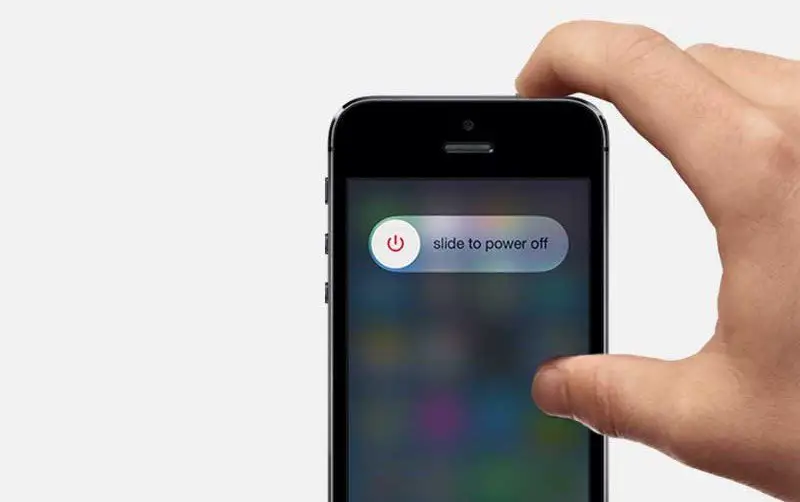

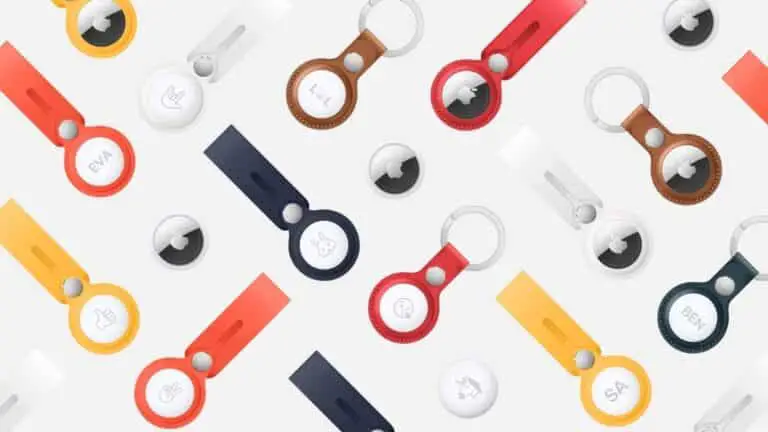
![[Guide] How to Disable Game Mode Completely on OnePlus Phones](https://www.neuf.tv/wp-content/uploads/2021/04/Disable-Gaming-Mode-on-OnePlus-Phones-768x432.png)


