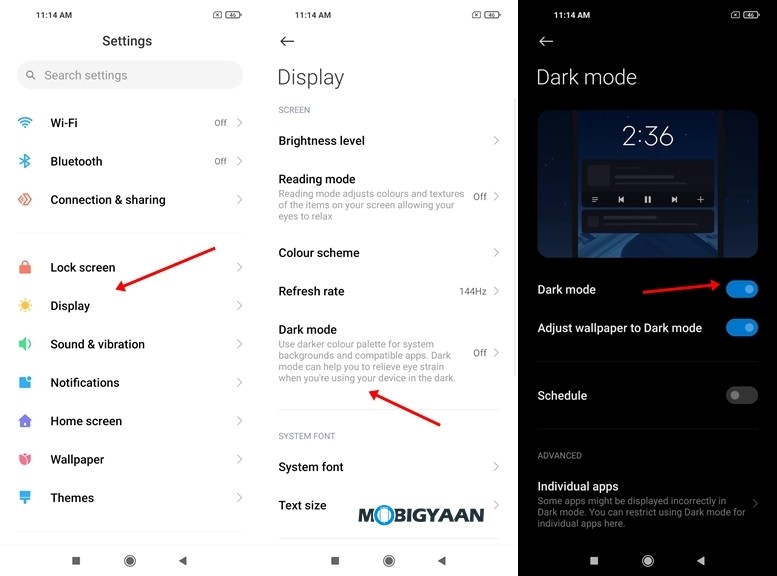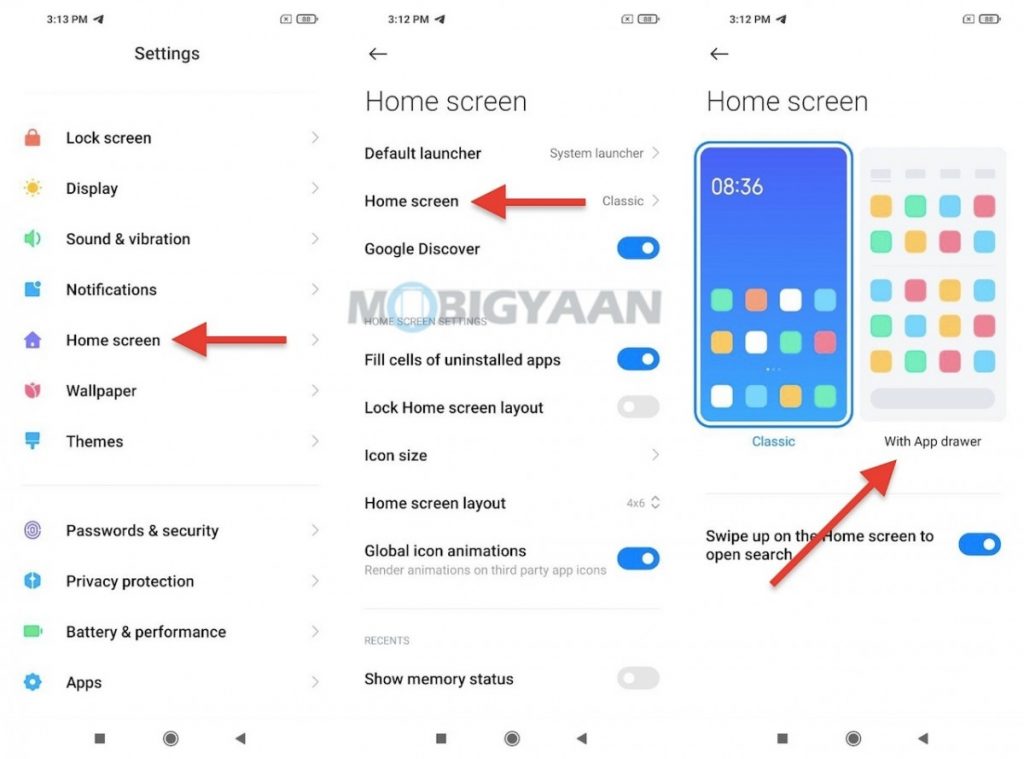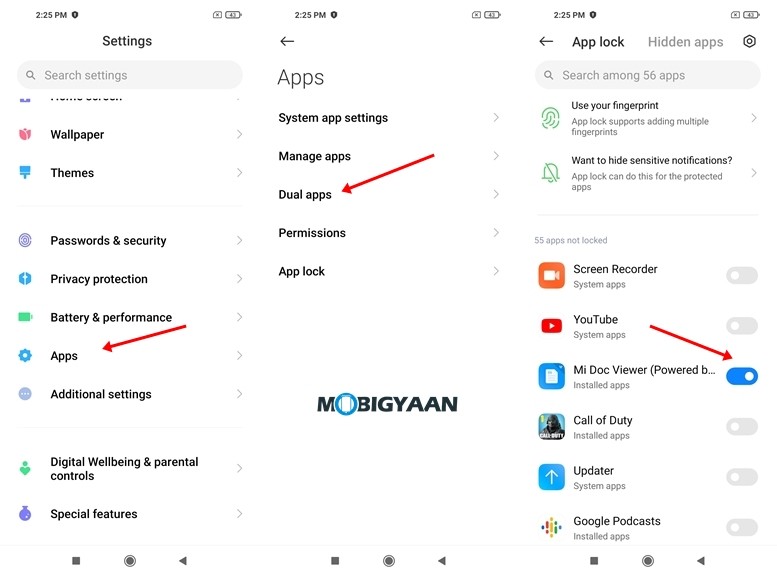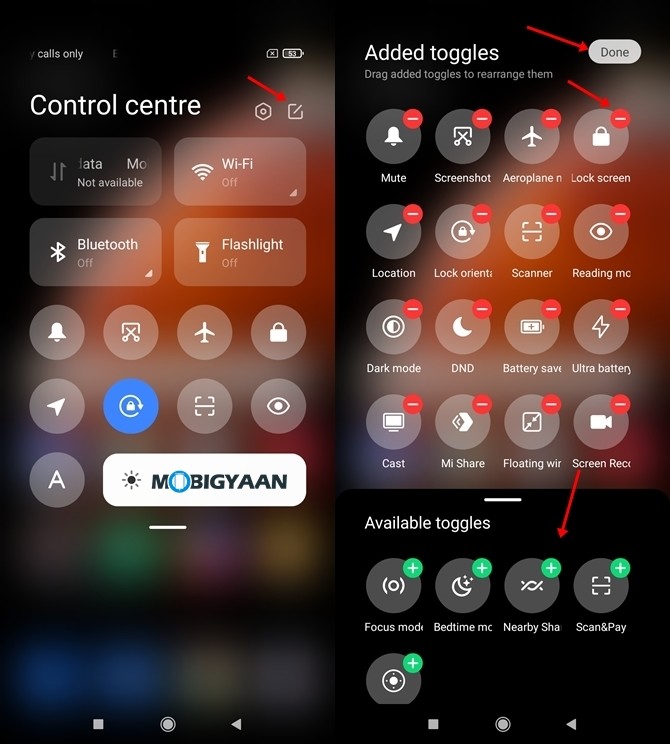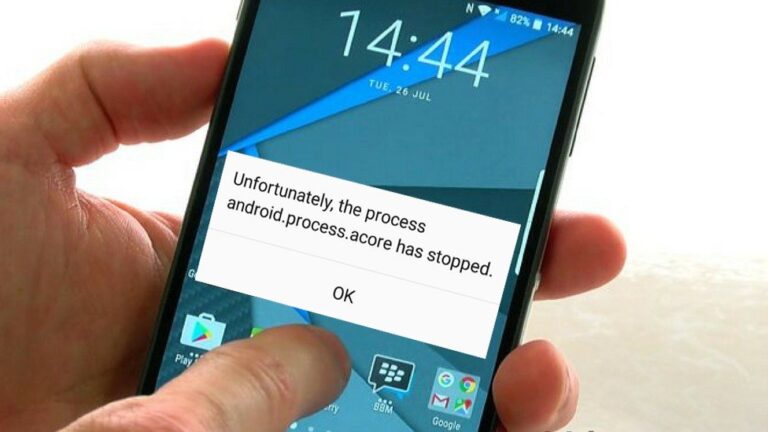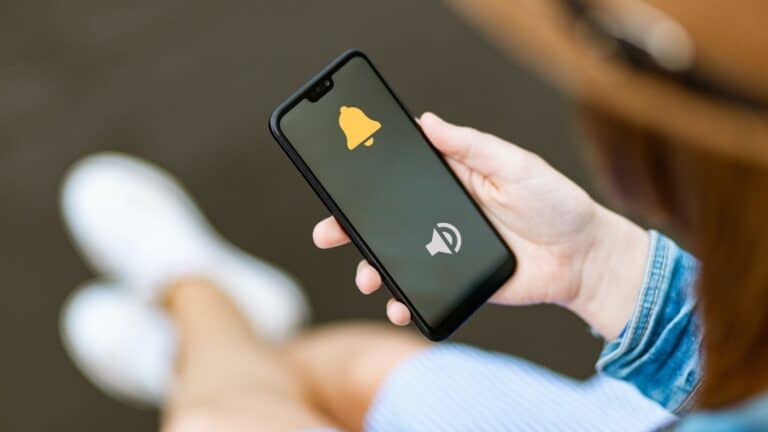Best Xiaomi Mi 11X tips, tricks, quick shortcuts and features
Xiaomi's new MIUI 12 contains a lot of additional features and customizations in an exhaustive way, making it easier for you to do things quickly and use the smartphone efficiently. The Mi 11X, along with the Mi 11X Pro, is one of the big smartphones of this year and it runs Android 11 with the MIUI 12 skin on top. Here are some of the best Mi 11X tips, tricks, quick shortcuts and hidden features that you need to know if you own the Xiaomi Mi 11X.
Best Xiaomi Mi 11X tips, tricks, quick shortcuts and features
1) Lock apps with your fingerprints
Among the practical Mi 11X tricks that you can try, you can lock the apps with fingerprints and secure them so that the next time you open the app, it will ask you for fingerprint authentication. I guess most, if not all, users use the fingerprint scanner to unlock the phone, but if I tell you you can use it to lock apps as well.
You can lock individual apps on the Mi 11X to enhance the security of the phone. If someone tries to access an app on your smartphone, a fingerprint authentication will be displayed to unlock the app.
To get started, you need to set up the fingerprint scanner first if you haven't already, then you can move on to lock apps with fingerprints.
- Head to the Security application on the home screen or Settings -> Security and choose Application lock.
- Select the apps you want to lock with the fingerprint reader. just place your finger on the scanner to unlock it the next time you open a locked app.
2) Use dark mode
Have you tried using dark mode? It changes the general theme of your device to dark colors with all apps. The Mi 11X features an AMOLED display and has Dark Mode which saves you battery life with its AMOLED display and helps you avoid eye strain with its darker interface when using the phone at night.
Dark Mode is now natively built into Android and works system-wide. So this is now a crucial feature for all Android that can be used. Dark mode is widely used nowadays and several smartphones now offer this mode, whether they use a custom interface or the stock Android. This is one of the useful Mi 11X tricks that you will find.
To enable dark mode on Mi 11X, follow these steps.
- Head toward Settings -> Displays and Signage -> Dark mode
- Turn it on Dark mode slide.
3) Take screenshots with three fingers
Taking screenshots is not as easy as three finger gesture, use your three fingers to take screenshots. If you think the easiest way to take screenshots is with the usual power button and volume down button, this three-finger gesture might be the easiest option currently available for your Mi 11X. . It only takes three fingers to take screenshots! Yes, all you have to do is swipe down on the screen with your fingers and the screenshot will be saved in no time.
This feature is turned on by default, however, you can turn it off or back on from your phone settings.
- Go to Settings -> Additional parameters -> Gesture shortcuts -> Take a screenshot.
- Turn it on Slide three fingers down slide.
4) Use the app drawer
The MIUI on the Mi 11X lets you customize the interface by putting everything in the app drawer and keeping your home screen clean. All you have to do is press a button and everything will organize itself.
Why not use a menu that lets you search for apps faster? Most recent and most recent MIUI interfaces do not come with a default App Drawer interface, the apps and games shortcut is on the home screen and it can be a task when you want to search for one of the many apps and games. installed.
Those of you who are used to using phones with an app drawer can activate it with this simple trick. If you want to keep the app drawer on the Mi 11X, you'll see all the apps in the drawer while seeing shortcuts on the home screen.
To activate App Drawer on Mi 11X, follow these steps
- Head toward Settings -> Homepage -> Homepage.
- Select the With app drawer and press the Back button to save your changes.
Now go back to the home screen and go to the app drawer by swiping the screen up.
5) Show real-time internet speed in status bar
There is nothing better than viewing your 4G / 5G or Wi-Fi internet speed right in the status bar if you are having trouble on the network. For those who want to know the real internet speed while downloading files or streaming videos, Mi 11X can show you real time internet speed in status bar for Wi-Fi as well as for data mobile.
- Go to Settings -> Displays and Signage -> Control center and notification shadow
- Turn it on Show connection speed slide.
Check the status bar and note the real-time speedometer.
6) Launch two similar applications
Running two accounts on the same app is possible and can be useful if you want to keep a different app on the same phone for different purposes. For example, it is possible to run two WhatsApps on the Mi 11X, just create a cloned WhatsApp using a built-in feature called Dual Apps and this is one of the best Mi 11X tricks.
The dual app feature allows you to run two apps of the same type at the same time with two different accounts. This feature creates a clone of the original app so that you can enjoy the same app with another account without hampering the original app, be it WhatsApp, Instagram, Facebook, Snapchat or whatever.
- To run dual apps, go to Settings -> Apps -> Dual apps and choose the apps you want to clone.
7) Customize control center shortcuts [MIUI 12]
This can be one of the useful Mi 11X tricks that you can try. If you don't know, the Mi 11X has MIUI which can be customized according to your needs. The new MIUI 12 has a lot of customizations and among them is this cool feature that you can grab to change the notification panel shortcuts. This can be handy at times, this is called the Control Center which contains all the important shortcuts that you use in your daily routine.
The Control Center gives you quick access to shortcuts like WiFi, Bluetooth, screen recorder, dark mode and many more, and if you want to add your own shortcut from the list available, here's what you need. can do.
- Swipe down from the left side of your screen to bring up Center de contrôle.
- Press the Edit Top icon to add or remove toggles according to your needs.
This way you can customize the control center on the Mi 11X.
8) Show battery percentage in status bar
The Mi 11X offers a quick switch that adds a percentage next to the battery icon and this will allow you to show the battery percentage in the status bar. We all know that many Android smartphones do not show battery percentage in the notification bar. You will rAther just seeing an icon with an animated battery icon in the status bar which doesn't give you a great idea of the actual remaining battery.
To view the battery percentage, here's what you can do.
- Just head to the Settings -> Notifications and status bar and activate the battery percentage slider.
There you go, here are some of the best Mi 11X tips, tricks, shortcuts, and features you should know. Want to know more about the smartphone? Discover our full review of the Xiaomi Mi 11X.
Also, take a look at the Windows, Android, iPhone and Mac tutorials and guides for more articles like this. To get updates on the latest tech news, smartphones and gadgets, follow us on our social media profiles.