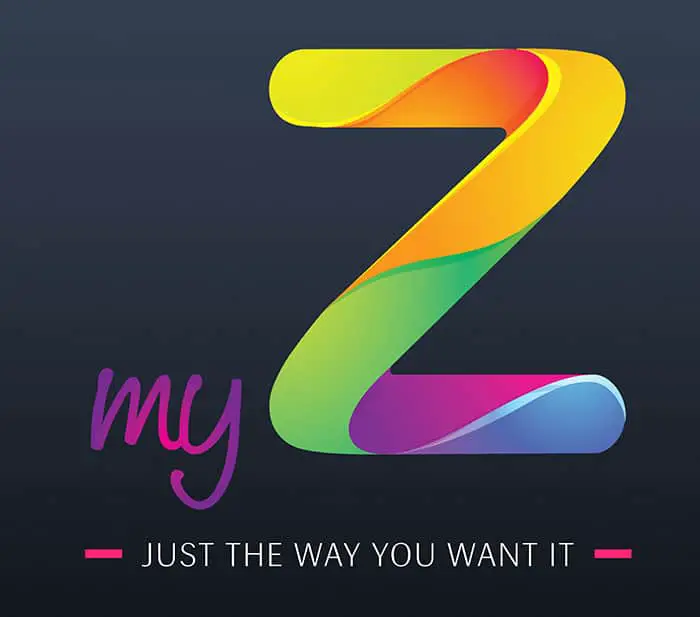How to Enable Finger Tap for Right Click in Windows 11
Gone are the days when you needed two separate buttons with the trackpad on the laptop – one for left click and one for right click. Most modern laptops only have a trackpad where the bottom part of the trackpad acts as buttons which are not visible. But the process itchs in muscle memory and you don't need to visually see the buttons to use them.
However, most modern laptops now feature gestures, eliminating the need to click buttons to trigger an action. Microsoft's Windows operating system, even the latest Windows 11, supports multiple gestures for the trackpad. One of the most common uses of gestures is a two-finger tap to bring up the right-click context menu.
If the feature is not enabled on your laptop, here is a step-by-step guide on how to enable right-click context menu on devices running Windows 11 operating system.
How to Enable Finger Tap for Right Click in Windows 11
Step 1: Open the Settings app on your Windows 11 computer. For this, you can click on the start menu and search for the "Settings" app, then open it from the search results or you can press the hotkey Windows + I on the keyboard and it will open the Settings app.
Step 2: When the Settings app opens, click on the "Bluetooth and devices" option on the left sidebar.
Step 3: After that, click on the “Touchpad” option.
Step 4: In the touchpad settings screen, click on the “Taps” option.
5nd step : Under Tap Settings, check the box next to "Two-finger tap to right-click".
That's it. Once you follow this step by step process on your Windows 11 computer, the finger touch gesture for right click has been enabled on your device. From now on, you can just press the touchpad with two fingers and it will show the context menu that opens with the right click.
If you enabled this feature just to try it out and you are not comfortable with it or have too many accidental presses, you can undo the change and disable the feature by following the same steps as below on it and removing the check mark from the box for the two-finger tap gesture under the tap settings.


![How to Delete Offline Downloads and Free Up Space [YouTube Music Guide]](https://www.neuf.tv/wp-content/uploads/2022/10/1665785982_Comment-supprimer-les-telechargements-hors-ligne-et-liberer-de-lespace.-768x432.jpg)