How to get Night Mode on the iPhone SE 2020 or older iPhones
Released earlier this year, the iPhone SE 2020 (review) features the powerful A13 Bionic chip, allowing it to capture photos like the iPhone 11. However, while it is quite powerful, it never received the night mode, which Apple introduced with the latter. The same is true with older iPhones - there's no hint of night mode even on iOS 14. Fortunately, it's still possible to take good low-light photos with previous iPhone models. In this article, let's see how you can get night mode on the 2020 iPhone SE or older iPhones.
Related - How to Enable ProRAW Support on iPhone 12 Pro / Pro Max
Get Night Mode on the iPhone SE 2020 or older iPhones.
Unlike the iPhone 11 or iPhone 12 series, the iPhone SE 2020 does not come with a built-in night mode. As a result, images captured in low light have less detail and are quite grainy.
Fortunately, a third-party app called NeuralCam allows you to take photos in the dark with brighter, clearer images by grouping images with different exposures. It specifically helps with night mode and is compatible even with dated iPhone models like the iPhone 6.
So if you have any of the iPhones ranging from iPhone 6, iPhone 6s, iPhone 6s Plus, iPhone 7, iPhone 7 Plus, iPhone 8, iPhone 8 Plus, iPhone X, iPhone XR, iPhone XS, iPhone XS Max or the iPhone SE 2020, you can get the night mode function using the NeuralCam app as follows.
Click Night Mode Photos on any iPhone using NeuralCam
Before you begin, note that NeuralCam is a paid app and can be purchased for $ 2,99. However, if you don't want a paid solution, we've also mentioned a free alternative below.
- To get started, install NeuralCam on your iPhone from the App Store.
- Open the app and allow it to access the camera.
- Click the Shutter button to capture the photo.
- Give the app time to process the image, especially if you're shooting in low light conditions.
- Once you click on the photo, edit it using the given options and save it to the gallery.
You will see that the images captured via NeuralCam in low light conditions are better than those from the native iPhone camera app. There will be a significant difference in overall brightness, detail levels, and vividness.
Especially with the iPhone SE 2020, it will be noticed that the phone performs very similar to other expensive flagships with built-in night mode, like the iPhone 11. The same can be seen in the side-by-side comparison video below. above.
Free alternatives to NeuralCam
Don't want to pay for NeuralCam? Well, there are still a few free alternatives available in the market. They may not work perfectly, but you still get better low-light photos than the native camera app on your iPhone.
1. Night camera
The Night Camera app comes with a dedicated low-light enhancement mode, which increases overall light and exposure. This helps your iPhone to see in the dark even when the native camera app produces pitch black images.
You can manually change the exposure and shutter speed according to your needs to change the amount of light captured. Although this app is a far cry from NeuralCam, it will surely help you capture decent low light photos.
Although the app is free to use, it does contain advertisements.
Download here
2. Moonlight Selfie Camera
This app is a selfie camera app, mainly for low light selfies. When capturing, it takes four different photos and combines them into one vivid, bright image with optimal exposure and lower grain.
Moreover, you can manually adjust the exposure or apply filters to suit your taste. To use it, install the app, grant access to the camera, and click on a selfie. You can then adjust the light level, add filters if necessary, and save the photo to the gallery.
Download here
3.RAW+
RAW + is for photography enthusiasts who like to tweak camera settings before taking a photo. Using it, you can manually control ISO, focus, shutter speed, and white balance to get better images than the native camera app on your iPhone.
With the app, you can also capture in RAW format. RAW photos have much more sensor detail and can be processed later for better quality. If you love photography and editing, you should definitely try it out on your phone.
Download here
pack
While Apple has decided to keep Night Mode exclusive to the iPhone 11 and iPhone 12, older iPhones don't necessarily have to make big compromises. The NeuralCam will surely help you get night mode type photos with your iPhone SE 2020 or any older iPhone model that does not support night mode.
Either way, a lot of you might not want to spend on an app. In that case, you can try the free alternatives to NeuralCam given in the article. So, try them out on your iPhone and let us know about your experience. Also, don't forget to subscribe to notifications for more iOS tips and tricks.
Also Read - How to Mirror Front Camera Selfies on iPhone X, iPhone 8, iPhone 7, iPhone SE, and iPhone 6s.






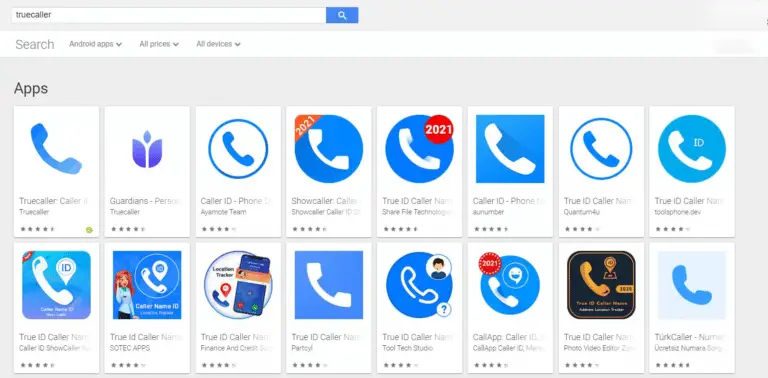
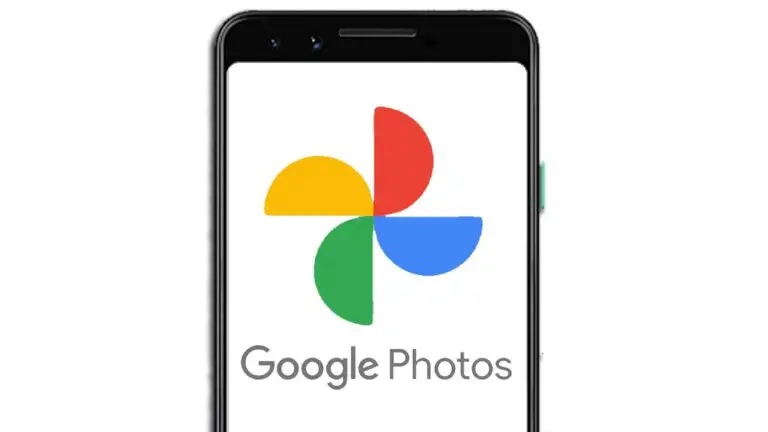
![Practical: woven multiplatform calendar and planning application with Zoom integration [Video]](https://www.neuf.tv/wp-content/uploads/2020/11/Woven-Mac-app-hero-768x431.png)
![[Working] Tip for getting a refund for purchase payments through the app on the Google Play Store](https://www.neuf.tv/wp-content/uploads/2020/12/Google-Play-Store-Refund-768x432.jpg)
