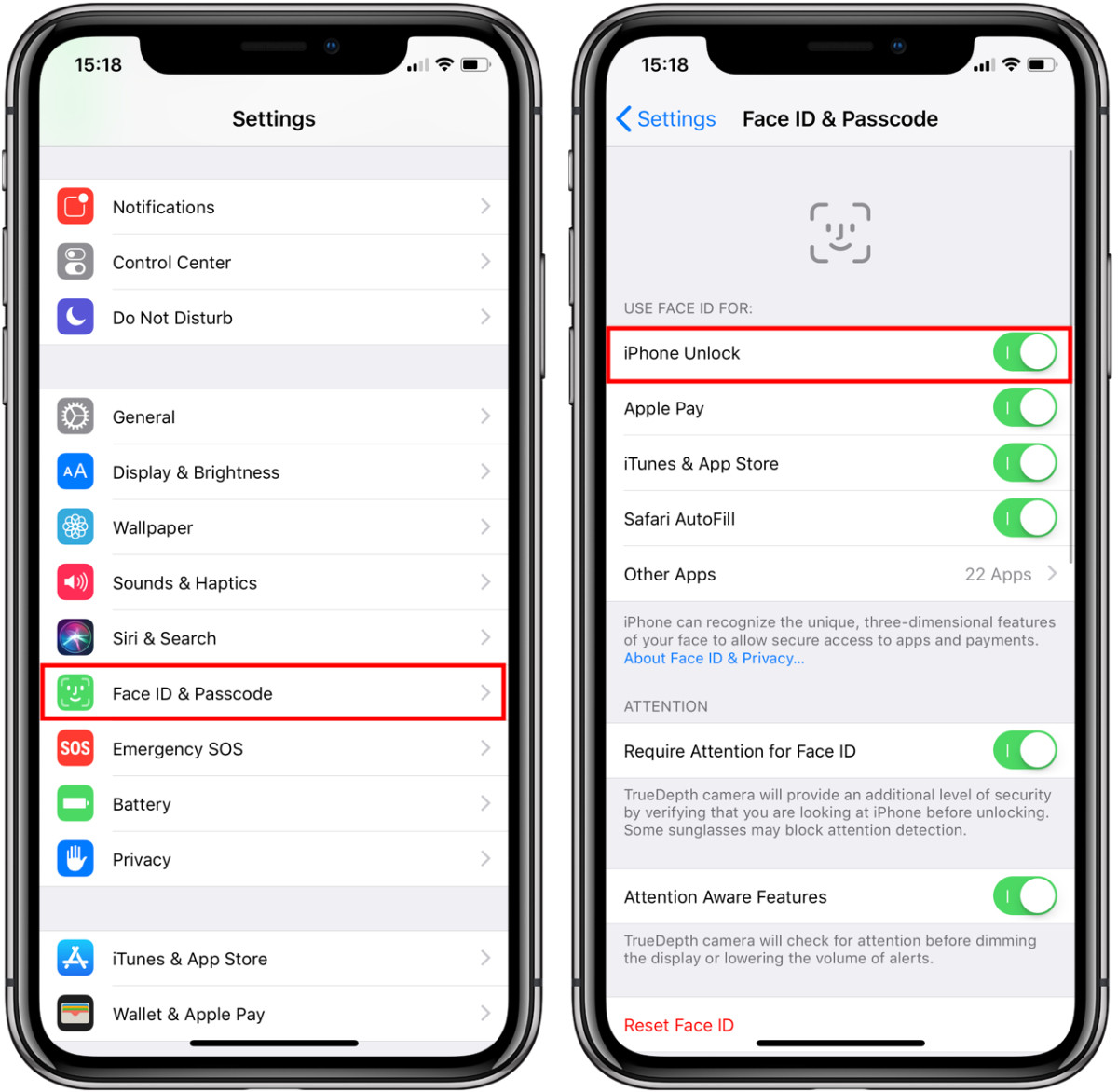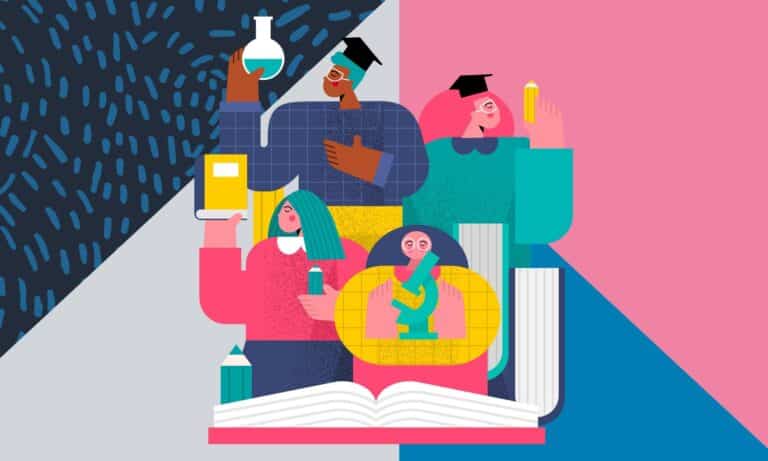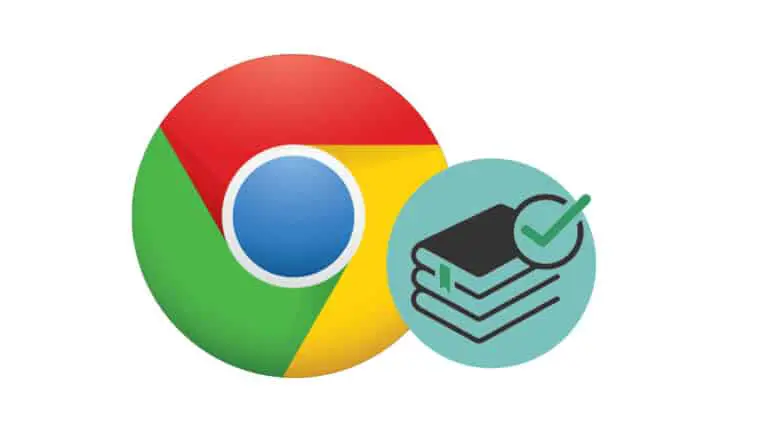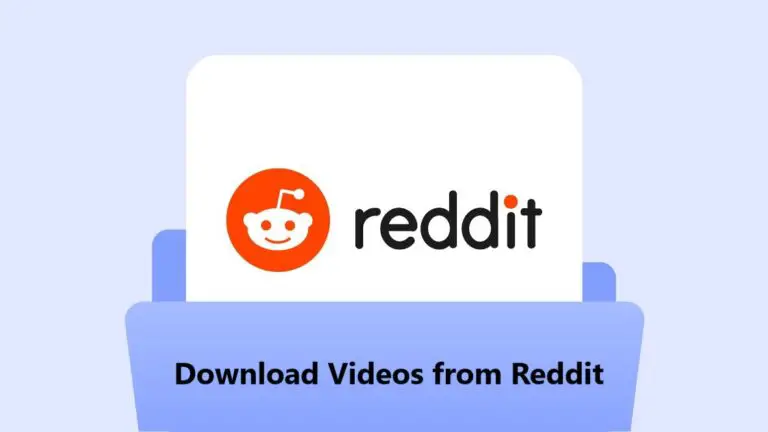How to Temporarily Disable Face ID on iPhone
In 2017, alongside the introduction of the iPhone X, Apple also unveiled its new authentication technology - Face ID. You just need to glance at your iPhone and if your face matches the one stored in the device, the iPhone will unlock.
Although Face ID is a secure system, nothing can be trusted blindly. So what if you are in a situation where someone else is trying to access your iPhone using it? Someone may be trying to spoof Face ID to unlock your phone when it is locked. Or what if you don't want the law enforcement official to access your device?
Law enforcement in the United States cannot legally force you to give out your password or enter it yourself. But the same is not true for Face ID.
Well, there is a way to temporarily turn off Face ID when you don't want to turn Face ID on. In this guide, we show you three different methods that you can use to temporarily disable Face ID on your iPhone.
Once Face ID is disabled, you will need to enter the passcode to unlock and use your iPhone. So be sure to remember this before using this method.
1 method
This is a practical method. Just keep pressing the side button on your iPhone and then press the Volume up or Volume down keys. A screen will then appear showing you the options for emergency services and how to turn off the phone.
If you just click on the "Cancel" button, you will be returned to the lock screen. However, the Face ID feature will not work. To make it work, you will first need to unlock your device using a passcode.
2 method
This is a convenient method that uses Siri. When your phone is locked, just say “Hey Siri, whose phone is this?”. Now Siri will respond by saying the name of the owner of the iPhone and also show the contact card.
This step also disables the face unlock feature on the device. Now you will have to enter the password to access the phone.
3 method
Method 1 and Method 2 described above show how you can turn off Face ID when iPhone is with you. But what if the iPhone isn't with you or you lost it? Well, there is nothing to worry about as the Face ID feature is disabled after five failed attempts.
However, if you want to make sure your device is secure, you can turn off Face ID using the Find My app using another Apple device registered with the same account owner.
You can also turn off Face ID on your iPhone using other devices enrolled in the Family Sharing plan. There is yet another way to turn off Face ID remotely, which is by signing into the iCloud account from any browser and clicking on the "Find iPhone" icon.
Permanently deactivate Face ID
If you are looking for a way to permanently turn off Face ID on your iPhone, follow this step by step process.
- Go to the Settings app on your iPhone
- Scroll down and tap "Face ID & Passcode"
- You will now be prompted to enter your password. Just do it.
- Now turn off the first option that says "iPhone Unlock"
- That's all. Face ID is now disabled.
You can also check out our in-depth guide on how to turn off Face ID on iPad and iPhone.
We have written many guides related to Windows 10, macOS, Android, iOS, Chromebooks, among others. So, be sure to check out our Guides section for more of these helpful guides and tips.