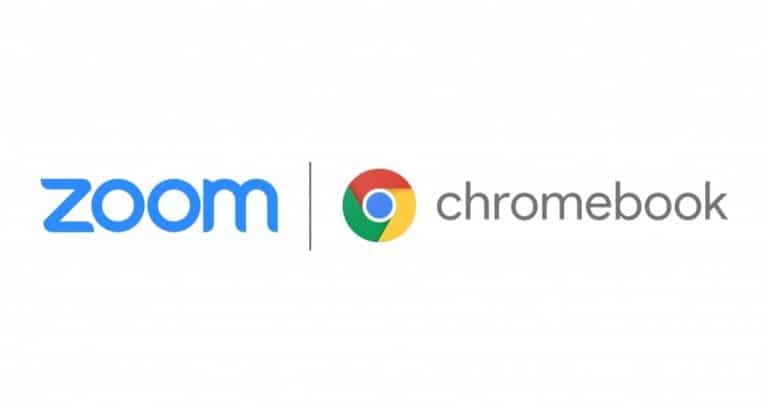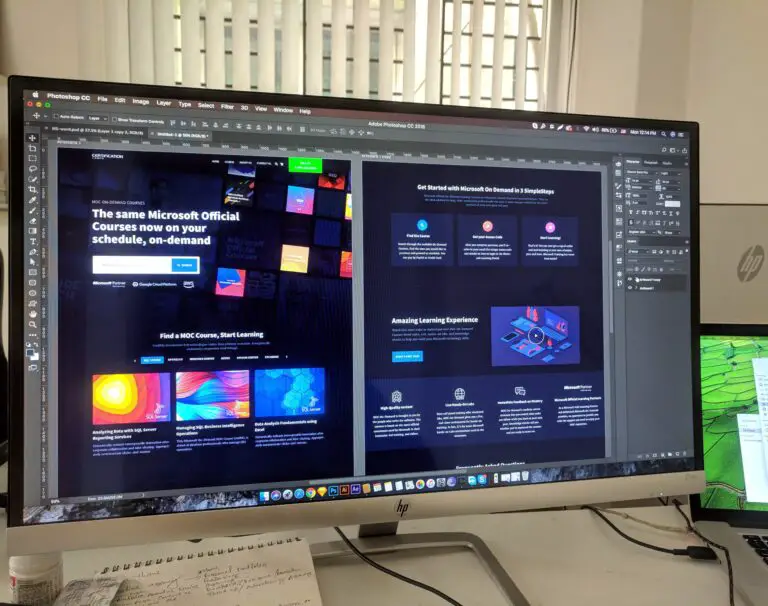IPhone Reminders with Tags: How to Use, Organize, and Find
Apple's Reminders app evolves into iOS 15 with tags. Let's see how to organize iPhone reminders with tags, search, quickly create new reminders in tag group, with smart lists, etc.
The Reminders app has continuously evolved over the years with more advanced features. This year, iOS 15 and macOS Monterey support tags in reminders, as well as the Notes app.
Especially for those who have a lot of reminders stored in the default iOS app, the new tags feature will be useful to more easily sort and organize your tasks on iPhone, iPad, and Mac without having to create more lists.
In the example below, I am using tags to sort all the items on a “to buy” list in different types of stores. And once you use tags in Reminders, it's easier to add new reminders with a specific tag from the new Tags section.
iOS 15 is currently available in public and developer beta, with the official release scheduled for fall 2021.
- In iOS 15, open the Reminders app on iPhone or iPad (or Mac with macOS Monterey)
- Open an existing list and tap a reminder or create a new one
- Create a new tag by pressing the hashtag "#" in the menu bar just above your keyboard
- Press return after typing your tag to complete it (it will change color)
- You can use multiple tags with reminders
- You can also type #______ after a reminder to create a tag
- Go back to the main Reminders page to see the new Tags section at the bottom (left sidebar at the bottom in macOS Monterey)
- You can filter by tag, add more reminders from a tag, sort in different ways, and more
- When creating a new list, you can now choose “Smart List” to automatically sort by tag, due dates, location, priority, etc.
Here's what the process looks like:
Remember to press return on the keyboard after typing your new tag.
Another place where you can manage reminder tags is to tap the "i" information icon to the right of an item and then tap on Tags.
Once you've created tags, iOS will suggest them after tapping the # icon in Reminders:
To see all of your tags and for the easiest way to add more tasks to a specific tag:
- Head to the main reminders page
- Slide down
- Tap on "All tags" or on the tag you want
Another new option with iOS 15 is to create "smart lists" which are sorted by items such as tags, due dates, metrics, priority, and more.
On the main reminders page, tap “Add list” in the lower right corner, then choose “Create from smart list”.
Read more 9to5Mac tutorials:
Check out 9to5Mac on YouTube for more Apple news: