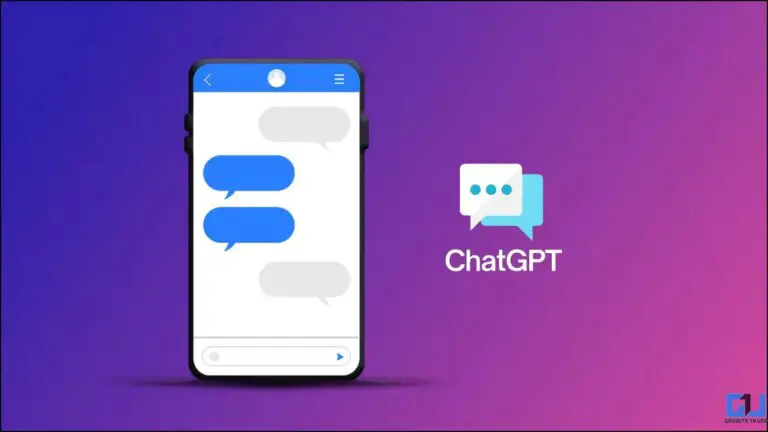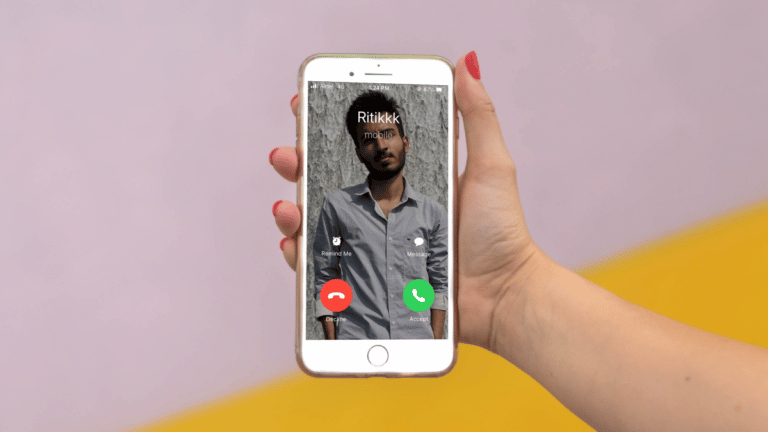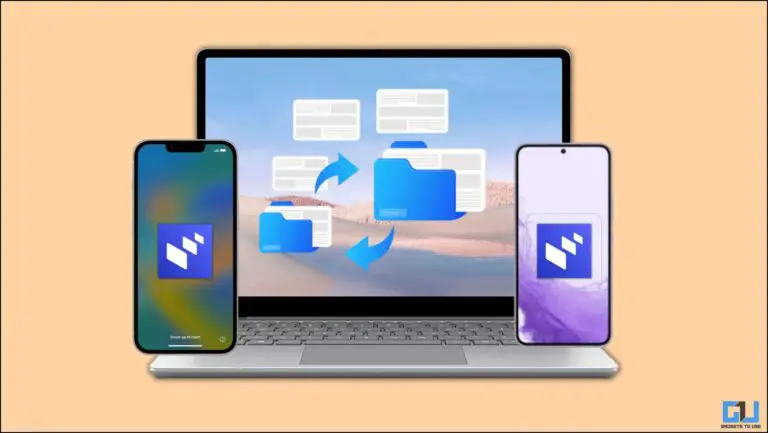Step by Step Guide to Record Calls on All Android Phones
Call recording has its advantages, especially when it is an important call or the conversation is needed later. If you want to record calls on your smartphone either manually or automatically, here is a quick guide for the same. We are going to cover a step by step guide on how to record calls on Android phones from the most common brands. Alternatively, you can also learn how to fix automatic call recording missing on Android.
How to Record Calls on Any Android Phone?
Call recording is limited to country law, so if your country allows call recording. Follow this guide to learn how to record calls on any Android phone.
Record Calls on Phones with Google Dialer
Nowadays, phones from most brands like Xiaomi, Realme, OnePlus, Nokia, Motorola, ASUS, Oppo, Vivo, etc. are equipped with the Google Dialer application. If you want to automatically record calls on your device, follow the steps below.
1. Launch it Google Phone app, and press Settings.
2. Now press Call recording.
3. Here you can set the Always save numbersto those who are not in your contacts or selected numbers of your choice.
You can also refer to our article on how to access, listen to and delete Google call recording on Android.
Record Calls on Xiaomi Phones
If you're using a Xiaomi phone with the older MIUI dialer app, you can customize call recording options even further. Here's how:
1. Launch it Phone appand press the Settings icon in the upper right corner of the screen.
2. Select Call recording in the Call Settings submenu.
3. Here you get several options, one of them being the option to choose whether you want receive notification once a call recording is complete.
4. Just like the Google Dialer version, you also have the option to Record calls automatically.
5. You can also choose selective contacts to record instead of recording all calls automatically.
Record on Realme and Oppo phones
If you have a Realme and Oppo phone with the old phone dialer app, the call recording features and settings are very similar to Xiaomi's.
1. Go to the Phone app, and press the Settings icon present in the upper right corner of the screen.
2. Select Call recording from the submenu.
3. Here you can selectively choose calls you want to record, set the maximum recording limit and view recorded calls.
4. If you want to record calls from selected contacts only, tap Save specific numbers and click on the Add a button to add contacts to the recording list.
Record Calls on OnePlus Phones
Similar to other Android brands such as Xiaomi, Oppo, Realme, etc. OnePlus also offers a native call recording feature, in their dialer app, which can help you record your calls automatically. Here's how:
1. Launch it Phone app, and press the three-dot menu to access Settings.
2. Select Call recording from the submenu.
3. Activate Call recording toggle to activate call recording.
4. Similar to Xiaomi, you also have the option to automatic call recordingenable/disable recording notification or choose specifically which contacts you want to add to the recording list.
Record on Samsung phones
Samsung is the only Android manufacturer that has managed to continue offering its phone dialer app instead of Google's solution. If you want to record calls on your Samsung smartphone, follow these steps.
1. Press Settings from the three-dot icon in the Phone app.
2. On the next screen, tap Record calls.
3. You can choose from show notifications when recording is complete and see the list of recorded calls.
4. Activate the toggle for Automatic call recordingyou can choose which calls you want to save automatically, whether it's all calls or unsaved numbers, or choose a specific contact list.
Record calls on Vivo phones
Similar to other Android brands, Vivo (and IQOO) also comes with the Google Dialer app. However, if you have a Vivo phone with an old dialer app, you still have the option to record calls. Here's how:
1. Press Call settings from the three-dot icon present in the Dialer app.
2. On the next screen, tap Recording settings.
3. Here you can choose to save either all calls automatically or create a custom list of contacts to save.
Using the O Dialer app
You can use O Dialer app to record calls on your Oppo/Realme/OnePlus/Vivo and IQOO smartphone. Unlike Google Dialer, this app also has no call recording warning prompt.
1. Install the O Dialer app from the Google Play Store.
2. Press Okay when it prompts you to set it as the default app.
3. Choose O Dialer and press Define by default.
4. Allow the permissions required to the application.
5. Once on the dialer screen, tap three points at the top right and go to Ssettings.
6. On the settings page, navigate to Call recording.
7. Right here, choose gender calls you want to record.
Now you can easily record calls on your Oppo, Vivo, IQOO, Realme and OnePlus smartphone without any warning issues.
Bonus: manual call recording
If you want to manually record calls during a call, most Android smartphone vendors provide an option to do so.
1. During a call, look for a record button in on-screen options. If you are using a Samsung smartphone, it is available from the three-dot menu present at the top right corner of the screen.
2. Now press the Record call button.
3. Read the terms and conditions and press To confirm.
 FAQ
FAQ
Q. How do I record calls without the call recording warning?
A. You can follow our article to turn off call recording warnings on Realme smartphones.
Q. Which smartphones are supported by the Odialer app?
A. ODilaer is supported by most Realme, OnePlus, Oppo, Vivo and IQOO smartphones. Go to O Dialer app from Google Play Store and check if you can see an install button.
pack
This is how you can record calls on almost any Android phone. Meanwhile, you can also find out if a call is spam or fraud, and how to block them. If you found this guide useful, like it and share it with your friends. Check out other useful tech tips and tricks linked below, and stay tuned for more such tips and tricks.
Find more tips on neuf.tv

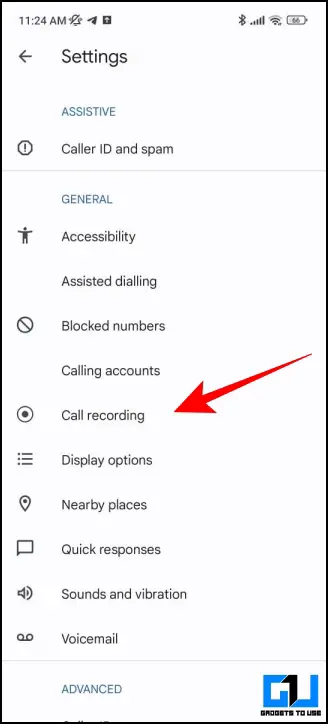
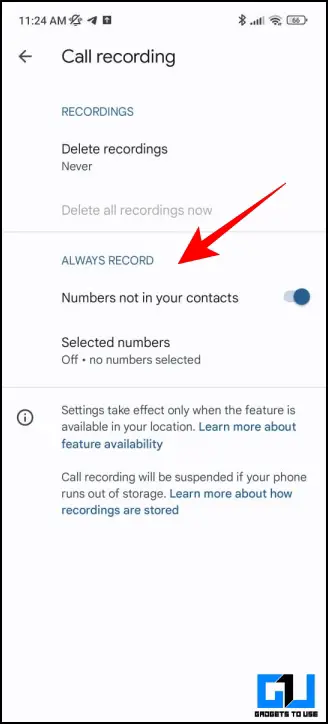
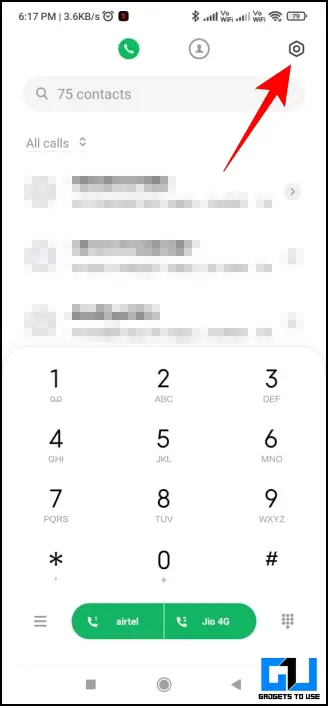

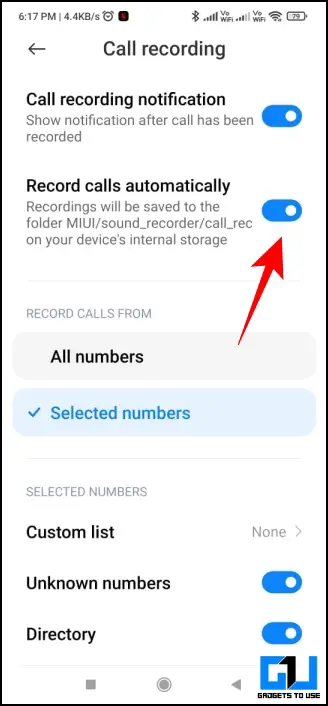
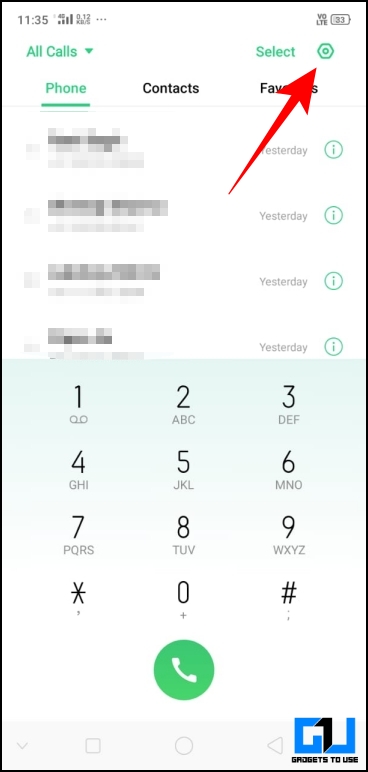
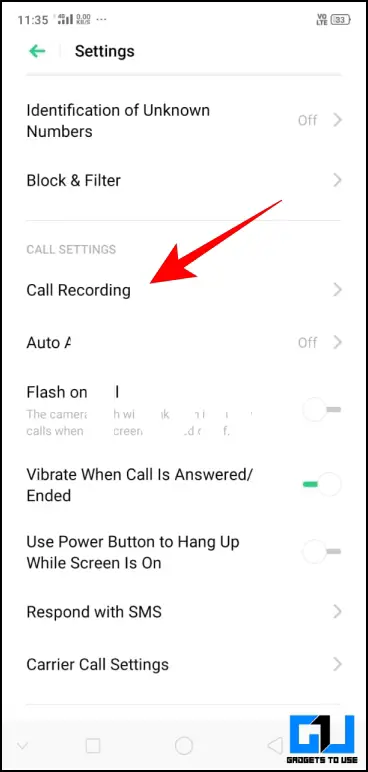



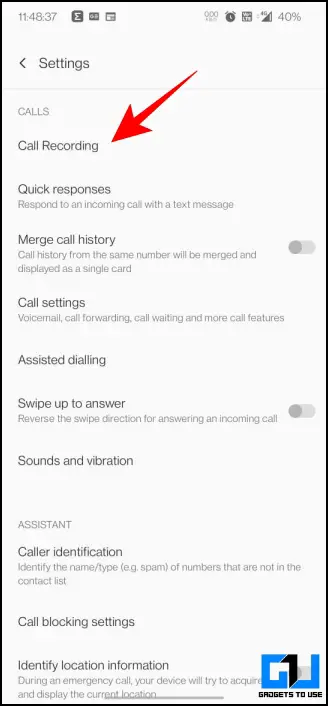

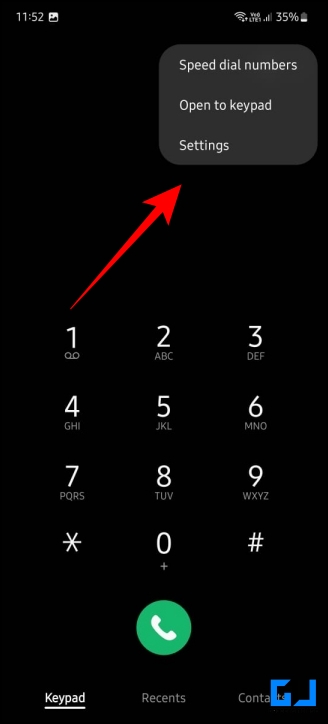
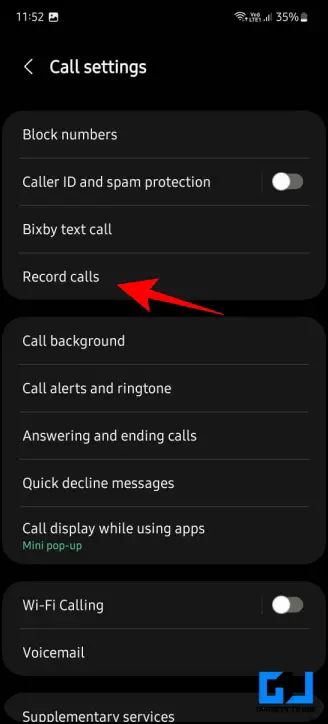


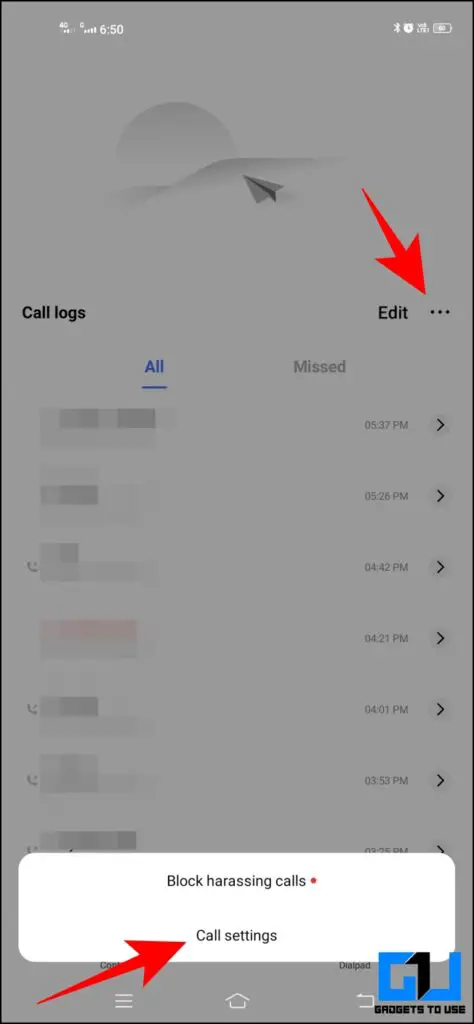
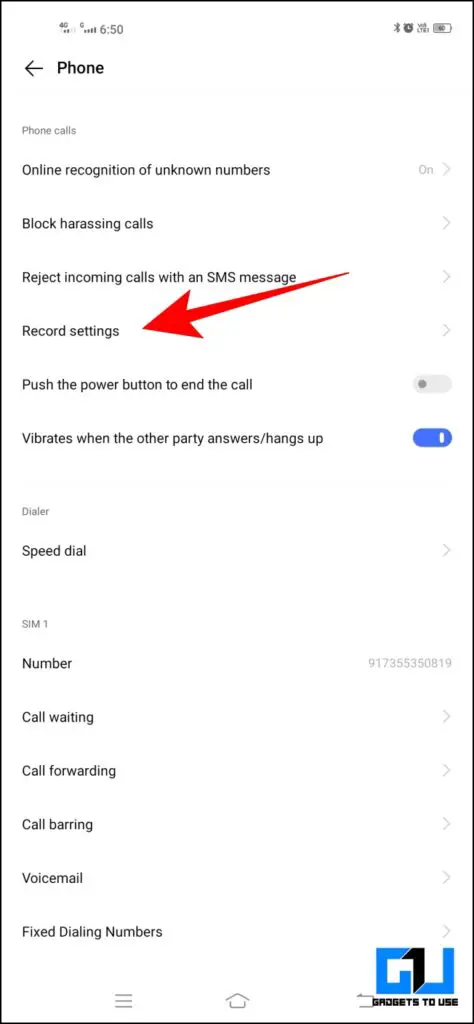
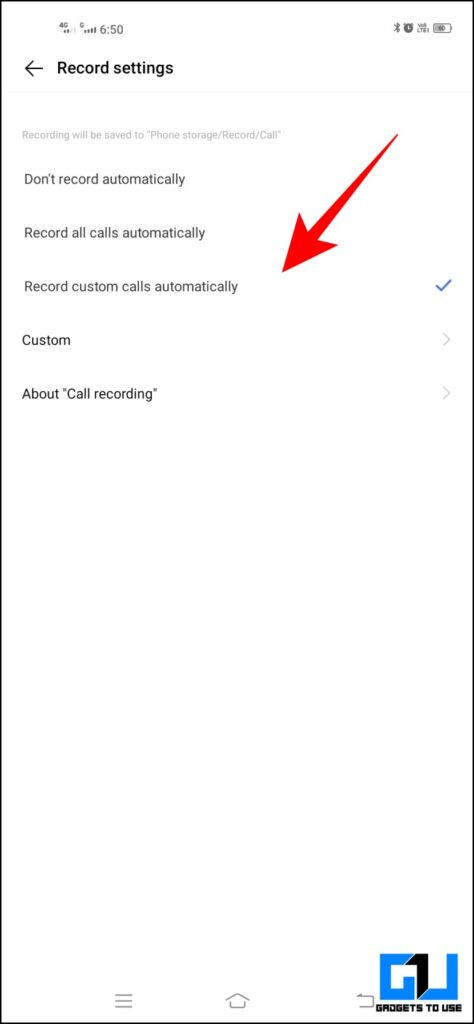

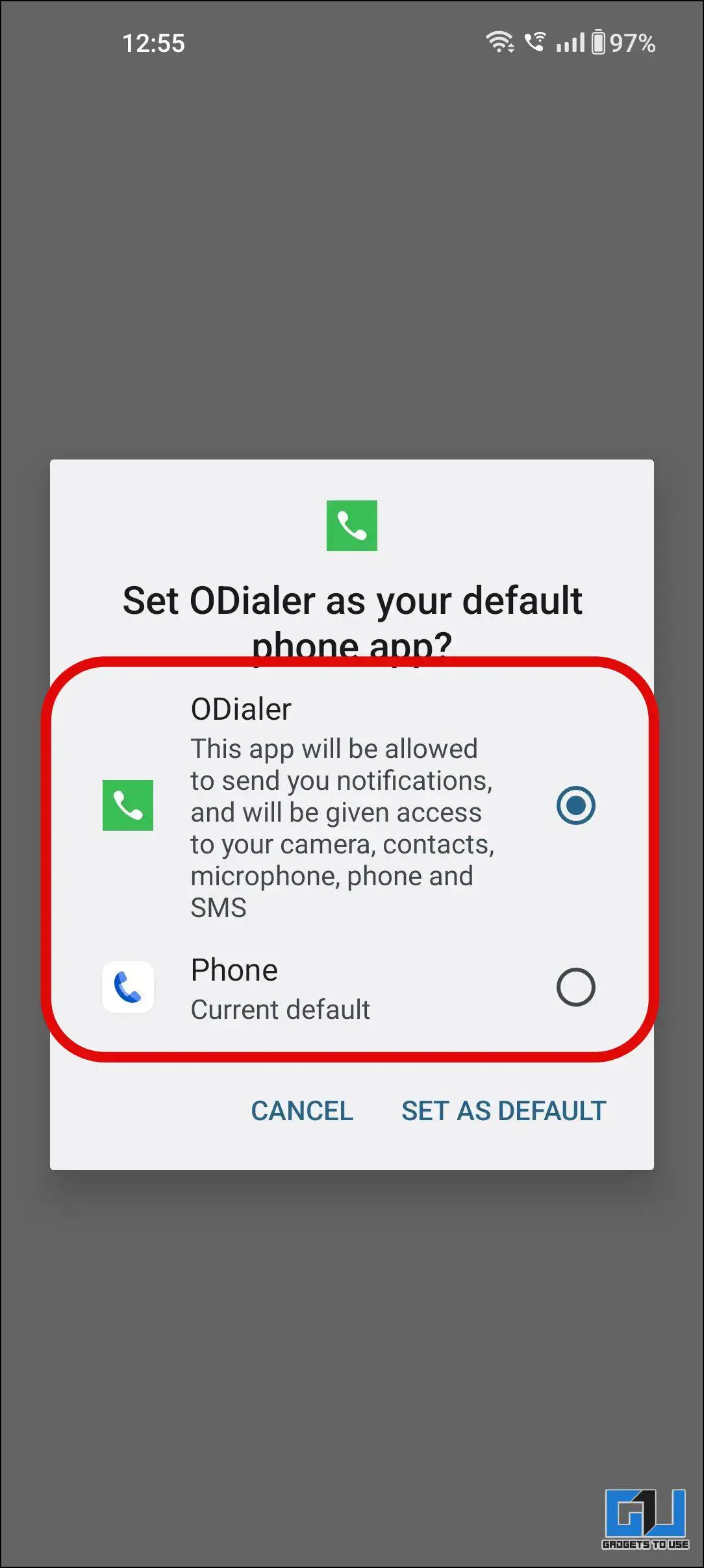

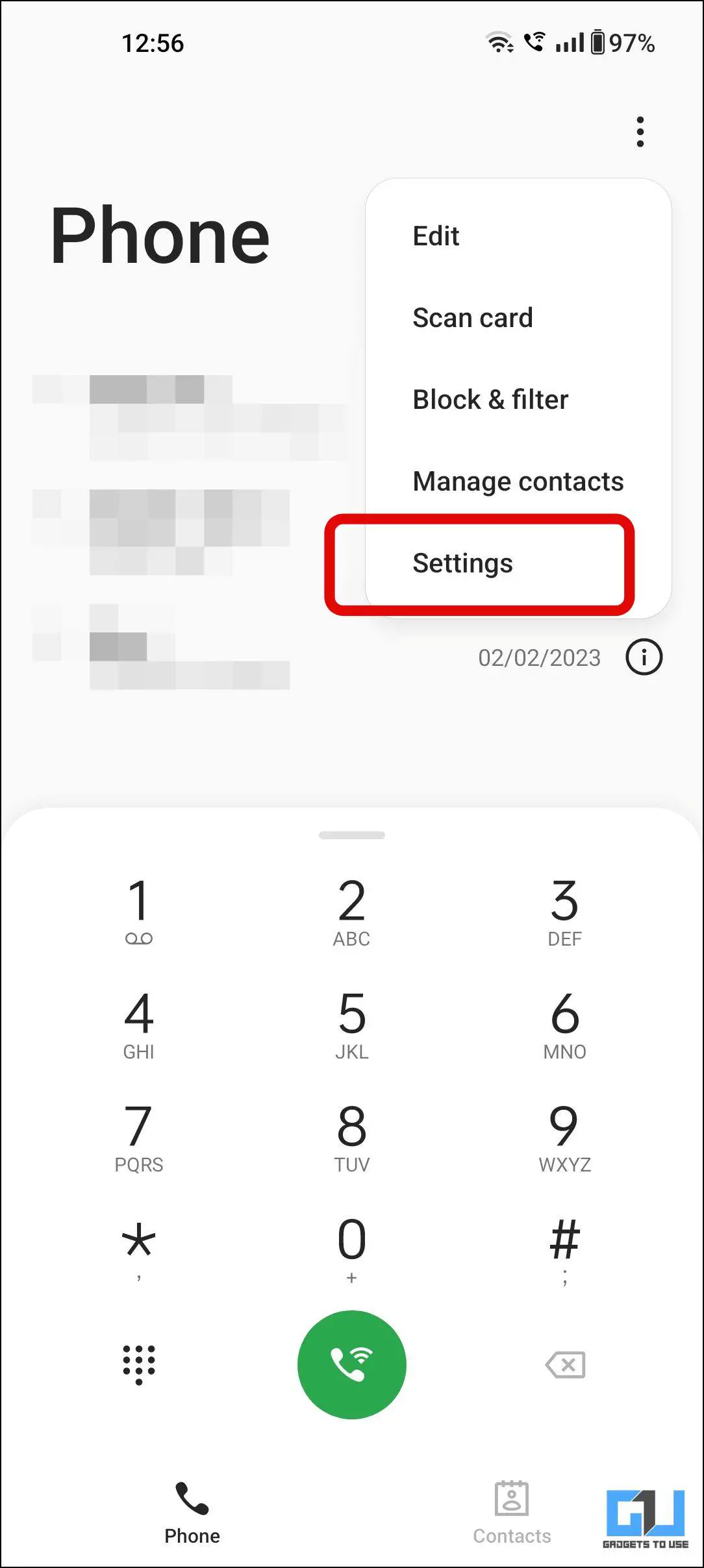
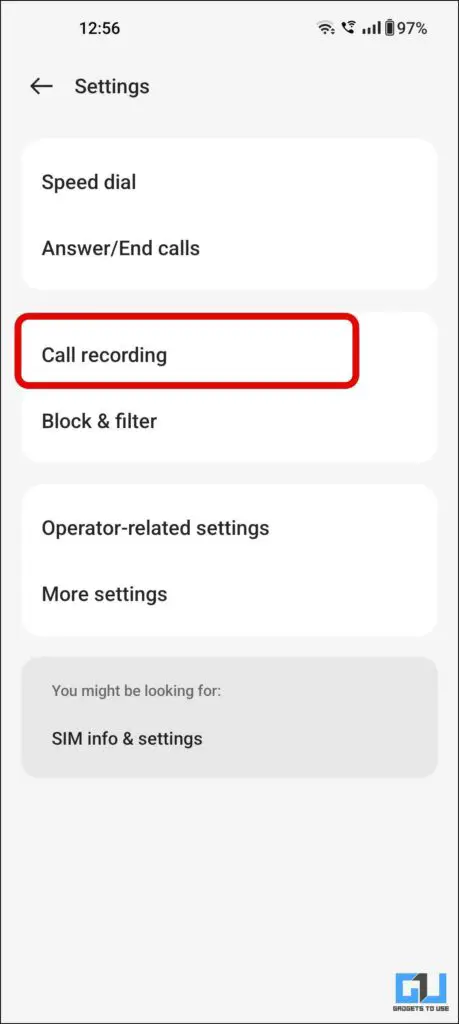
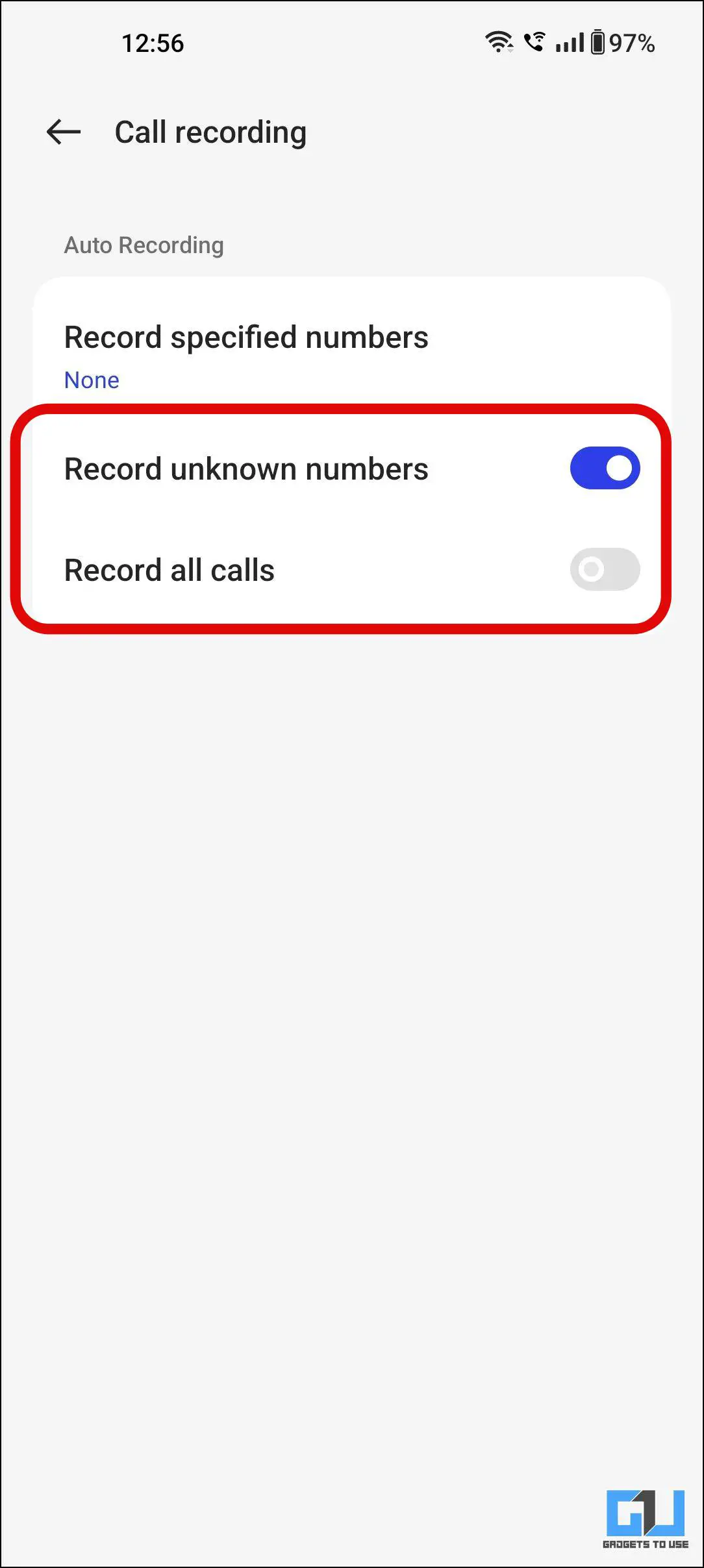
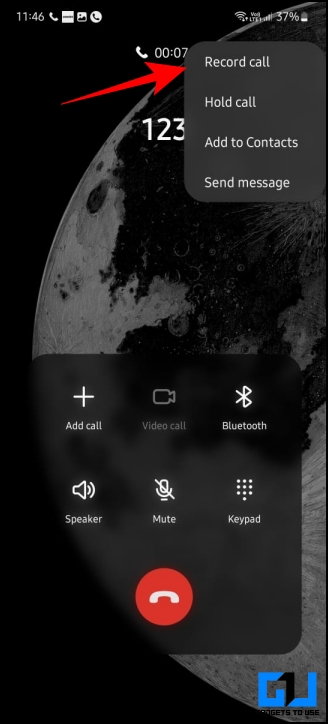
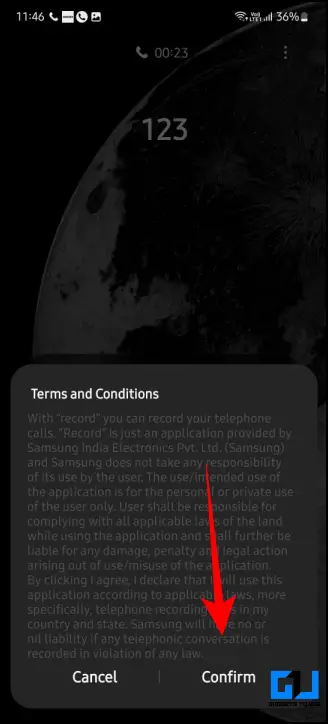 FAQ
FAQ