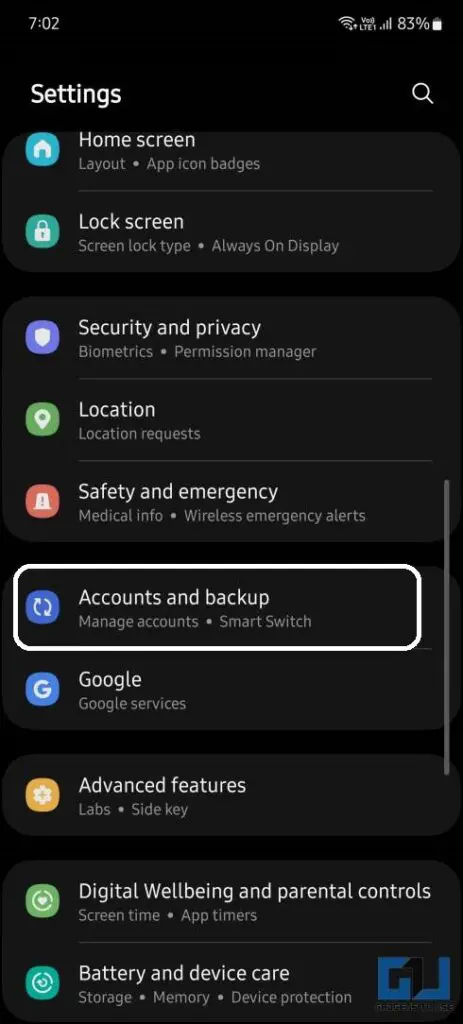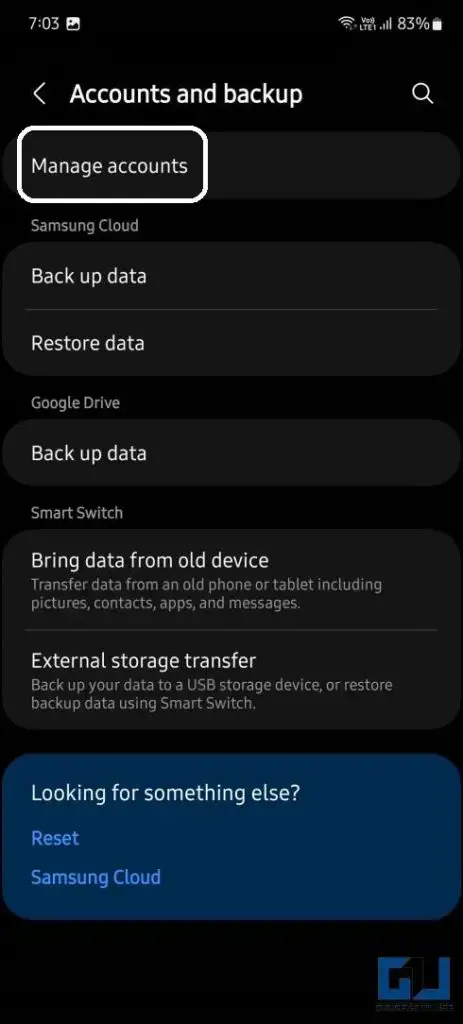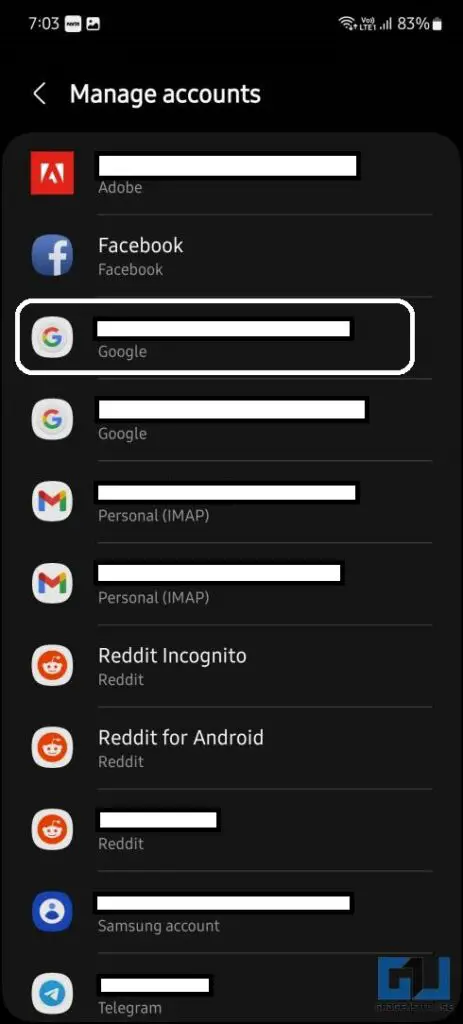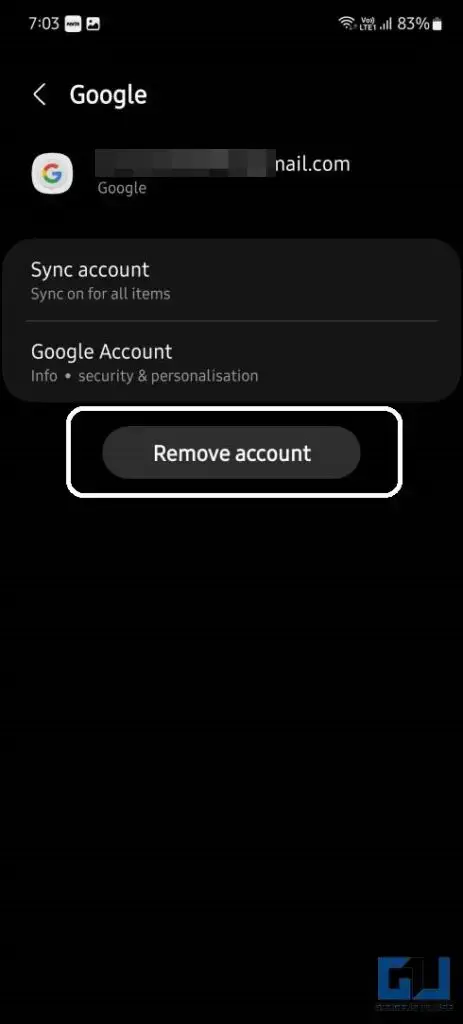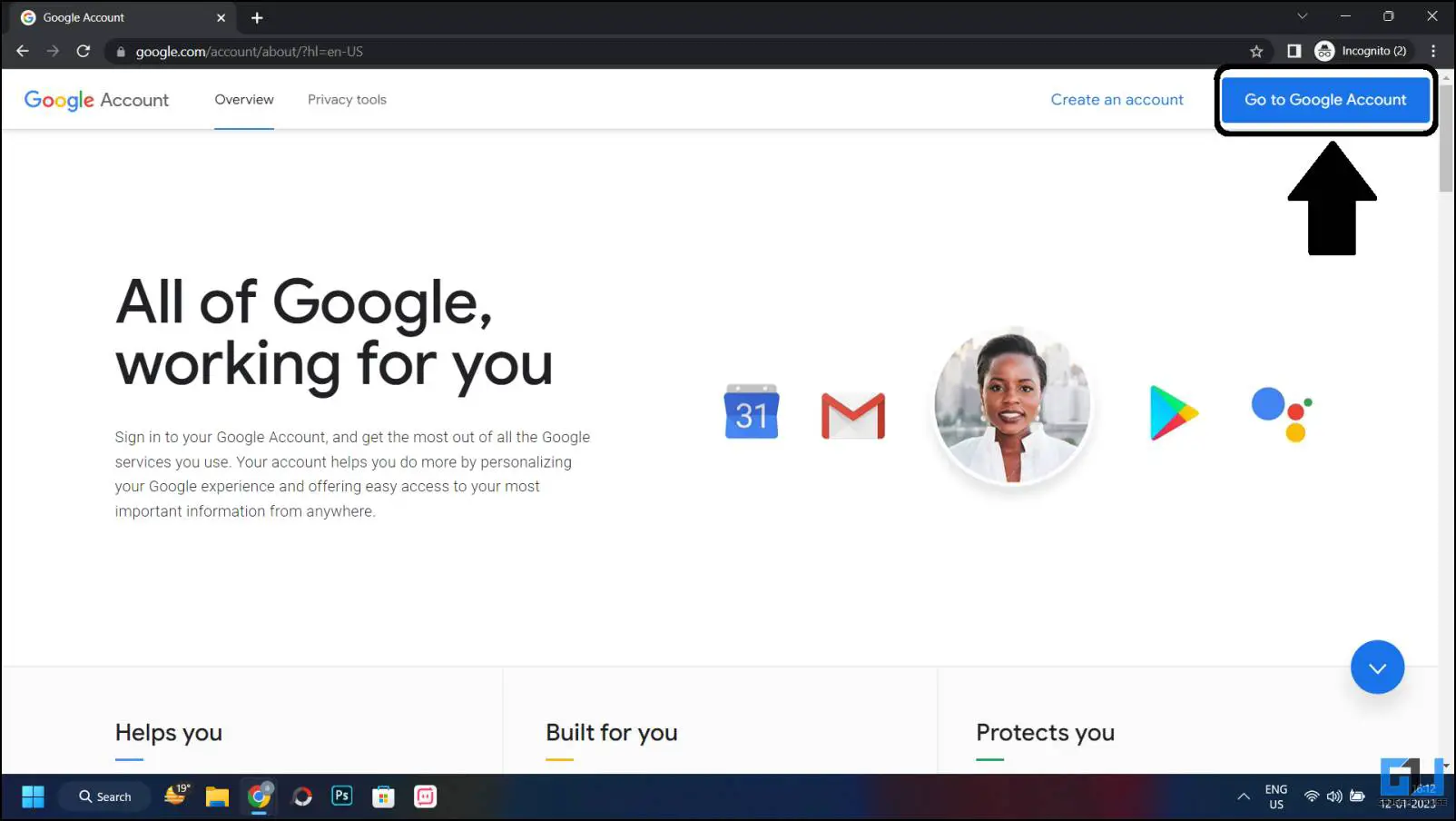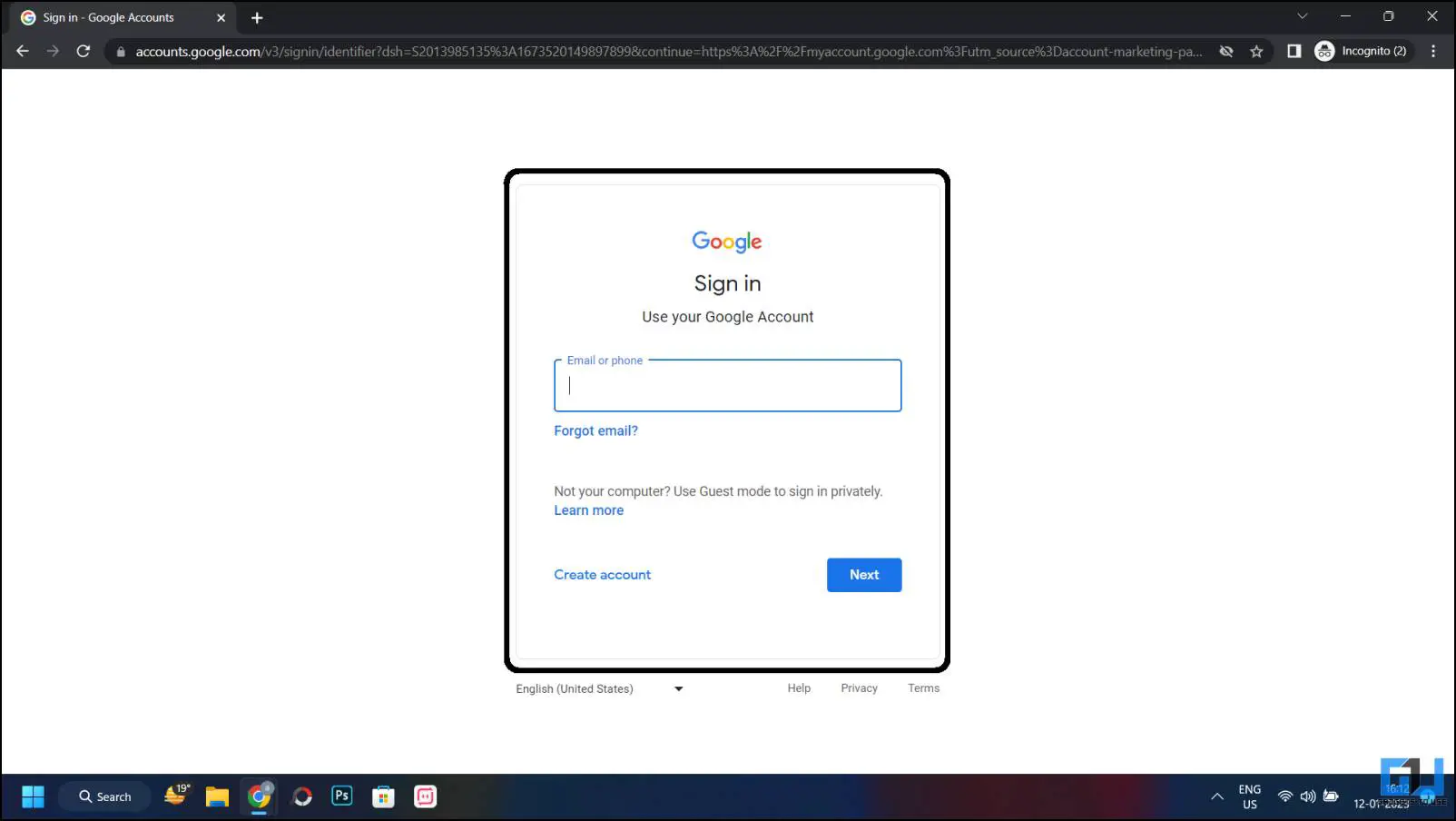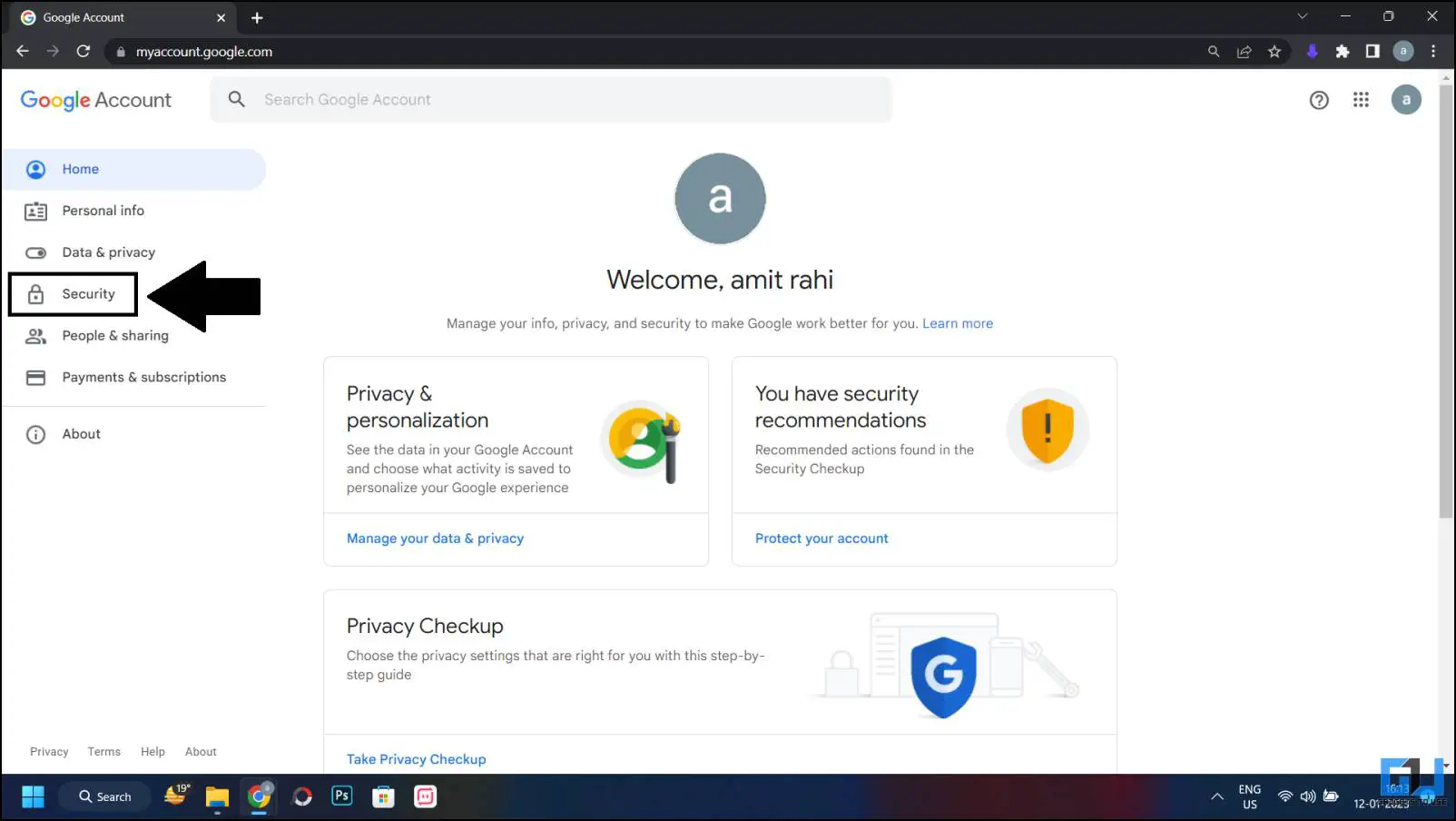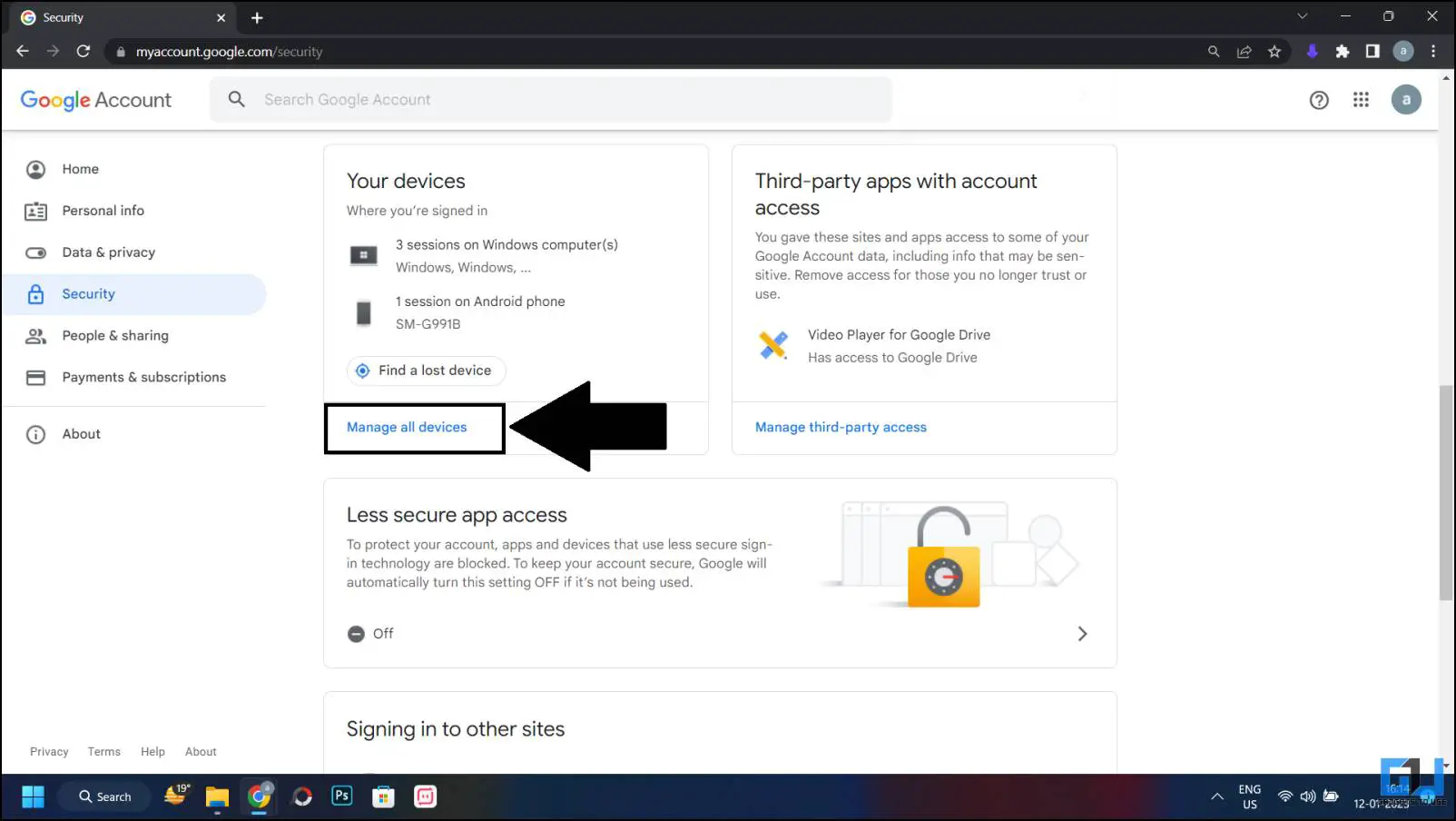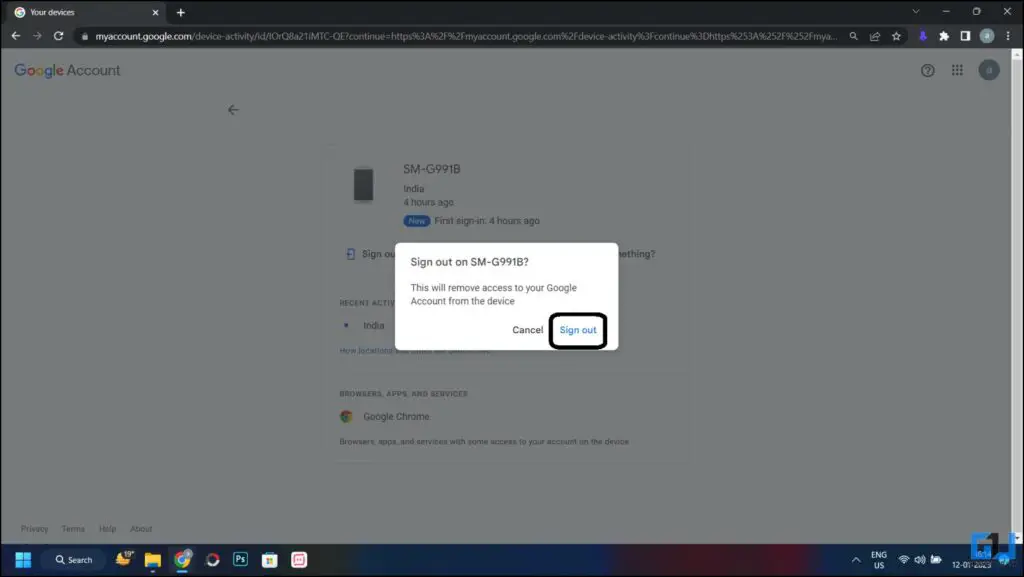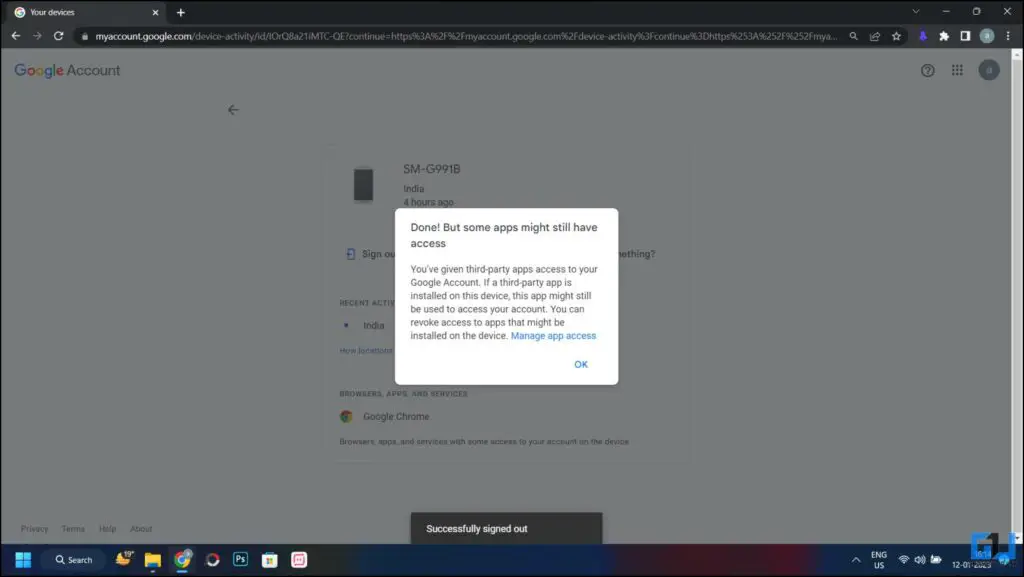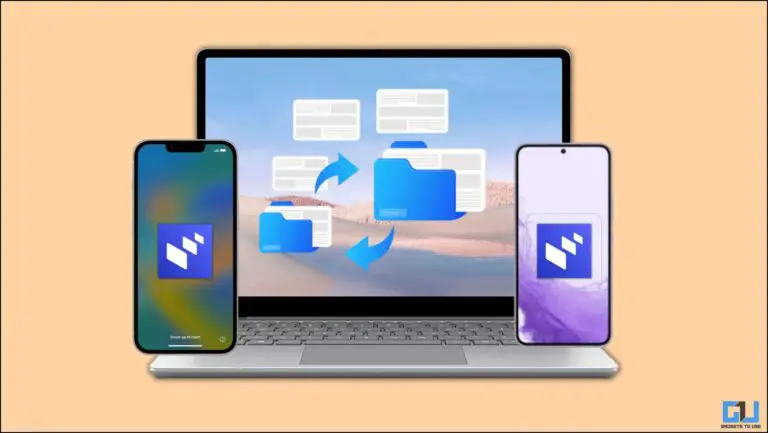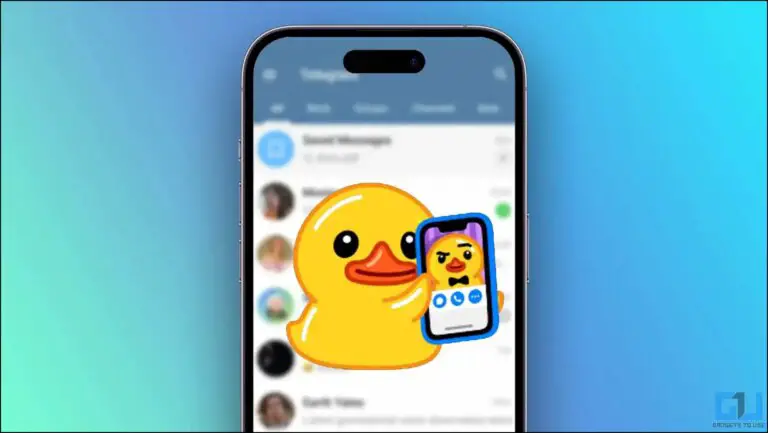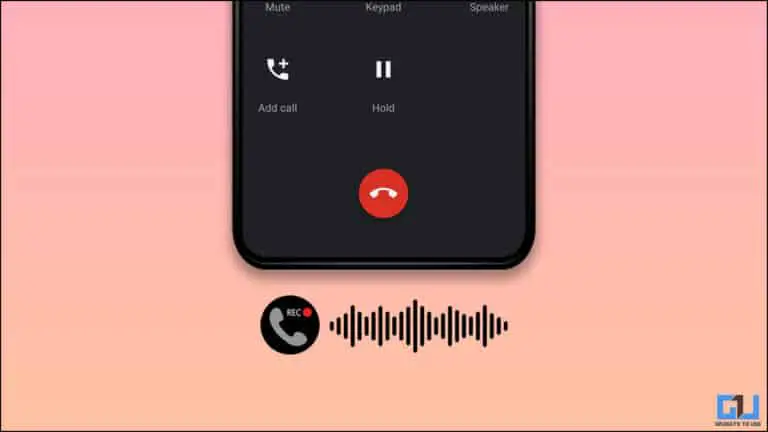3 Ways to Sign Out of Google Account from Android Phone
There can be many reasons why you should sign out of your Google account from your Android phone. For example, if you change your Android smartphone or have lost it, unfortunately, you must want to log out of your Google account from this smartphone. Here we have a simple step-by-step guide to doing it from your phone as well as remotely in case you don't have access. Read on to know the ways to sign out of your Google account from your Android phone.
Methods to disconnect your Google account from the phone
As mentioned, there are two ways to do this: through the smartphone settings and through the Google dashboard on the browser. Let's see the steps in both directions.
From smartphone settings
Signing out of your Google account from your smartphone is quite simple and quick. You can do this from the settings menu, just follow the steps below.
1. Go to your phone Settings app from the app drawer, and navigate to Accounts.
2. Under Accounts and select the Google account you want to disconnect from.
3. Then press the Delete account button here to finally log out of your Google account.
Disconnect your Google account from any device remotely
The Google account dashboard has a feature that shows you all the devices your Google account is logged into. Also, you can easily quickly log out of your account from this device. Here are all the steps you need to follow.
1. Open a browser on your PC and navigate to the My Google Account page.
2. Click on the "Go to Google account" button at the top right and sign in using your Google account.
3. Go to Security tab in the left pane, option, then scroll down to Manage all devices.
4. Here all your devices will be listed where your Google account is logged in.
5. Click on the device in the list to access more options.
6. Then click on the Logout button then click Sign out again to confirm in the pop-up window.
7. The account will disconnect and you will receive a confirmation message.
Bonus: Erase Phone Data Using Find My Phone
If you have lost your phone somewhere and want to delete all of its contents, you can do so through the Google Find My Phone tool. See our guide to erasing all data using Find My Phone.
FAQ
Q: How do you sign out of your Google account on your phone?
A: You can sign out of your Google account from the Accounts section under your phone's settings. Check the steps above to learn them in detail.
Q: How do I sign out of Google on my Android?
A: The Google account on your Android phone might be signed out from the device settings, follow the steps mentioned above to check the detailed steps.
Q: I lost my phone, how can I sign out of my Google account?
A: If you are unable to access your phone, you can sign out of your Google Account using the Google Account dashboard or through the Find My Phone tool. Check out the detailed steps to do so in our article above.
Q: How can I sign out of my Google account on my iPhone?
A: Go to your iPhone settings and tap your profile picture at the top. Next, tap the Sign Out button to sign out of your account.
pack
This is how you can sign out of your Google account with and without accessing your devices. You can also do this using another smartphone, just open the Google dashboard in desktop mode of that phone. Check out more useful tips linked below and stay tuned for more such readings.
Discover even more comparison, reviews and product trials as well as tips and tricks on neuf.tv