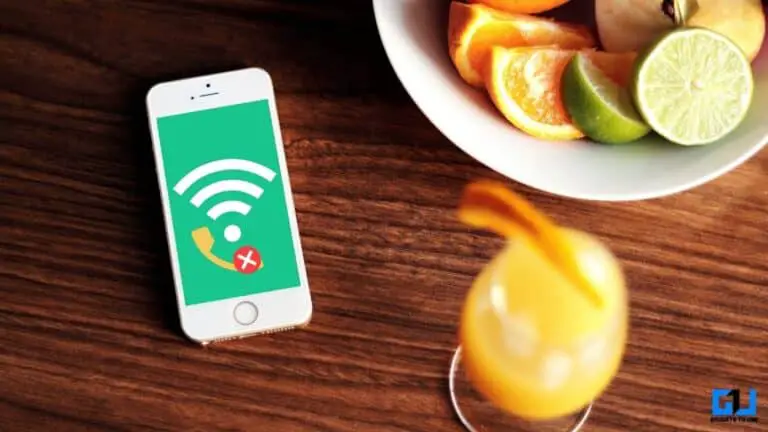6 Ways To Improve Sound Quality From Speakers Or Headphones On Android
Whether it's watching movies, videos, or just listening to music, most of us crave good sound quality. If you are not happy with the sound from your phone speaker or headphones, don't worry. Here are some easy ways to improve the sound quality of speakers or headphones on your Android phone.
Improve the sound quality of speakers or headphones on your Android phone
If you're using bluetooth or wired headphones, or just relying on your Android phone's built-in speaker, there are some easy ways to improve the audio experience, whether it's volume or clarity. Read on.
1. Switch to high-quality streaming
By default, music streaming apps limit audio quality to save data bandwidth. If you don't have data limitations, go to app settings and set the quality to maximum. This will ensure that you get the best possible sound quality while listening to music.
If you are a Spotify user, go to Settings and scroll to Audio quality. Set the streaming quality to Very high, which will give you an output equivalent to 320Kbps. If you are using a slow connection, set the download quality to maximum and download the music.
2. Integrated audio enhancement options
Many Android phones have built-in audio enhancement options like Dolby Atmos or a built-in equalizer. This also includes Mi Sound Enhancer, Huawei Histen Sound Effects, Dirac HD Sound on Oppo and Realme, etc.
You'll usually find it in Settings> Sounds & Vibration or even on the Quick Settings tile. Check if your phone has one and change it to get the best audio output. These sound enhancement options like Dolby Atmos can make a huge difference in sound quality.
Rooted phone users can try Viper4Android, which takes audio customization to the next level.
3. Use an Equalizer app
If your phone doesn't have a built-in sound amplifier or equalizer, don't worry. You can still edit the audio using an equalizer app. The ones we recommend you try are Wavelet, SoundID, PowerAmp Equalizer, and Neutralizer.
If you like offline music, you can try music player apps with built-in equalizers and presets like PowerAmp Music Player, BlackPlayer, and Stellio. These apps can help you customize audio to suit your audio device.
4. Low volume on some applications?
You may have noticed that the music in some apps is not as loud as what your speaker or headphones are capable of. This may be due to the app's built-in settings. So, check if the music app you are using has a dedicated equalizer or audio settings.
For example, Spotify normalizes audio to keep volume consistent between tracks. However, this can affect the volume as well as the quality. You can change the Normalize the volume set or completely disable the option.
5. Clean your speakers
The phone doesn't ring like it used to? This could be due to the accumulation of dust. Over time, dirt can form layers that can affect audio quality. If so, try cleaning the speakers with a soft toothbrush.
Another reason could be damage from liquids which usually have a permanent effect on the speaker. However, if the device has been freshly exposed to water, you can try cleaning it using certain sounds. To help you further, here are five apps to fix speaker blocking on Android.
You can also go to an authorized service center to have your device cleaned.
6. Check the location of the speakers
The location of the speakerphone on your phone plays a vital role in its volume and clarity. If it is on the back, it will be suffocated while lying on a bed, or if it is on the bottom, you risk blocking it with one of your fingers while holding the phone.
Keeping in mind the speaker position will help you position the phone in the best possible way. Also try removing the casing to see if that makes a difference.
7. Change the Bluetooth audio codec
By default, most Android phones use the SBC codec for Bluetooth. However, you can upgrade to AAC, Qualcomm aptX, aptX HD, or LDAC codecs which offer better audio quality, as long as your earphones or headphones support them.
Usually, the smartphone automatically selects the best codec for the audio device. However, you can cross-check and upgrade to the best if it's available in developer's options.
- Then go to Settings and press systems.
- Here select Developer options.
- Scroll down and press Bluetooth audio codec- select the best available.
- Then press Reading quality and set it to Optimized for audio quality.
- Come back if you have any connection problems.
Notes: You will need to enable Developer Options in Settings. To do this, go to Settings> About device and tap on the build number. Seven times. This will unlock the developer options under the Systems tab.
Enjoy better sound quality on your phone
It was about how to improve the sound quality of speakers or headphones on your Android phone. Hope this helps you get better audio experience while listening to music or watching movies and videos. If you have any doubts or related questions let me know in the comments below. Stay tuned for more articles like this.